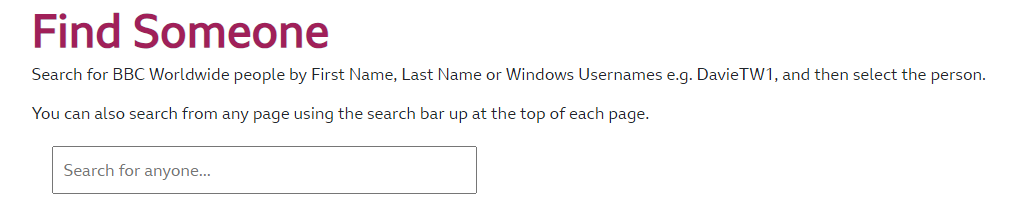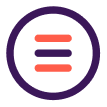BBC Staff
Staff Overview
Content Block:
You can watch this video for Content Block or follow the instructions below video.
User can create content of block and reuse the same content block in multiple pages, below are the steps to add it.
a. Navigate to site and create Content Folder.
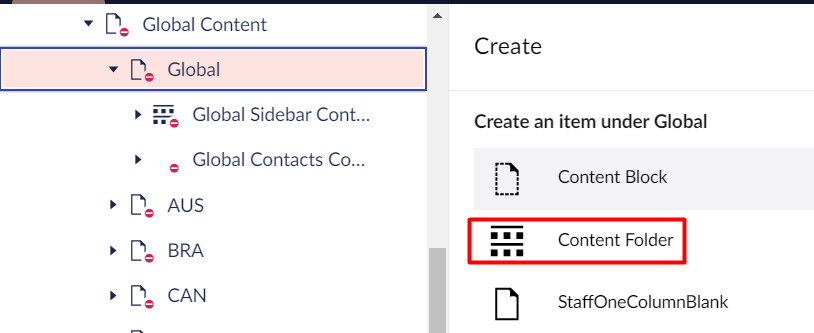
b. Under Content Folder create Content Block.
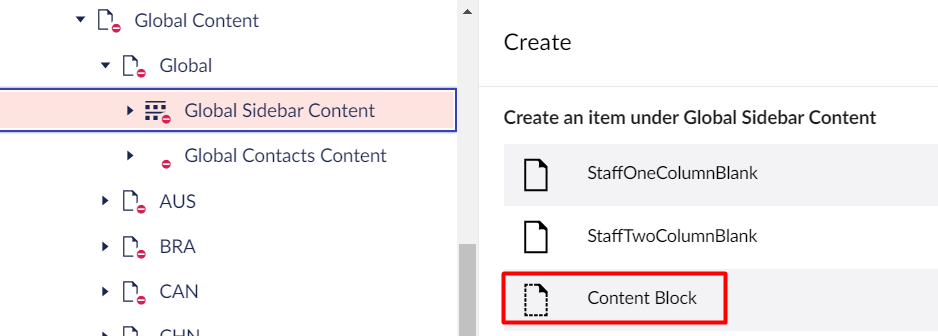
c. Enter content details under description section and click on Save and Publish.
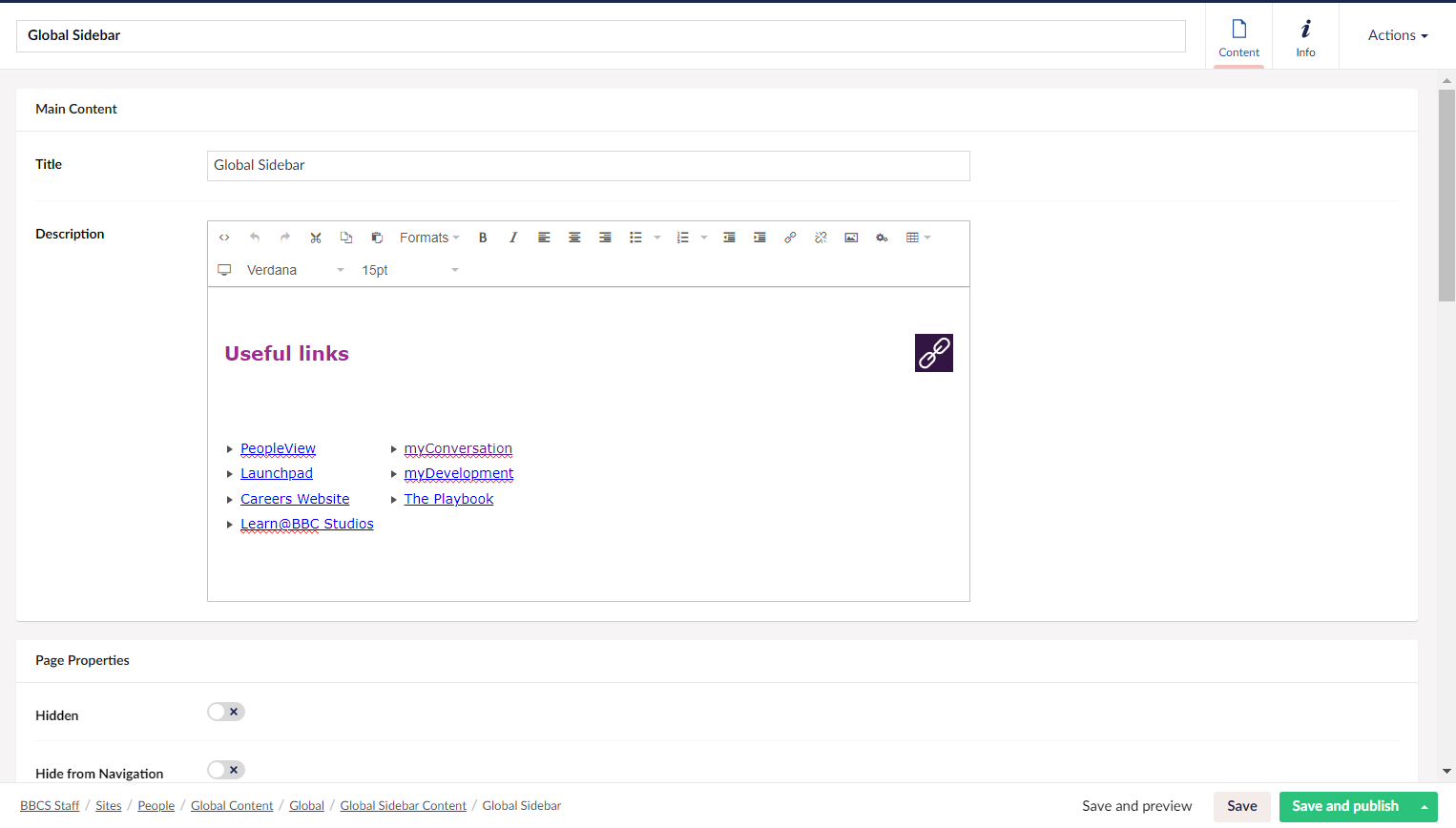
d. Navigate to page where you have to add macro and Select - Content Block.
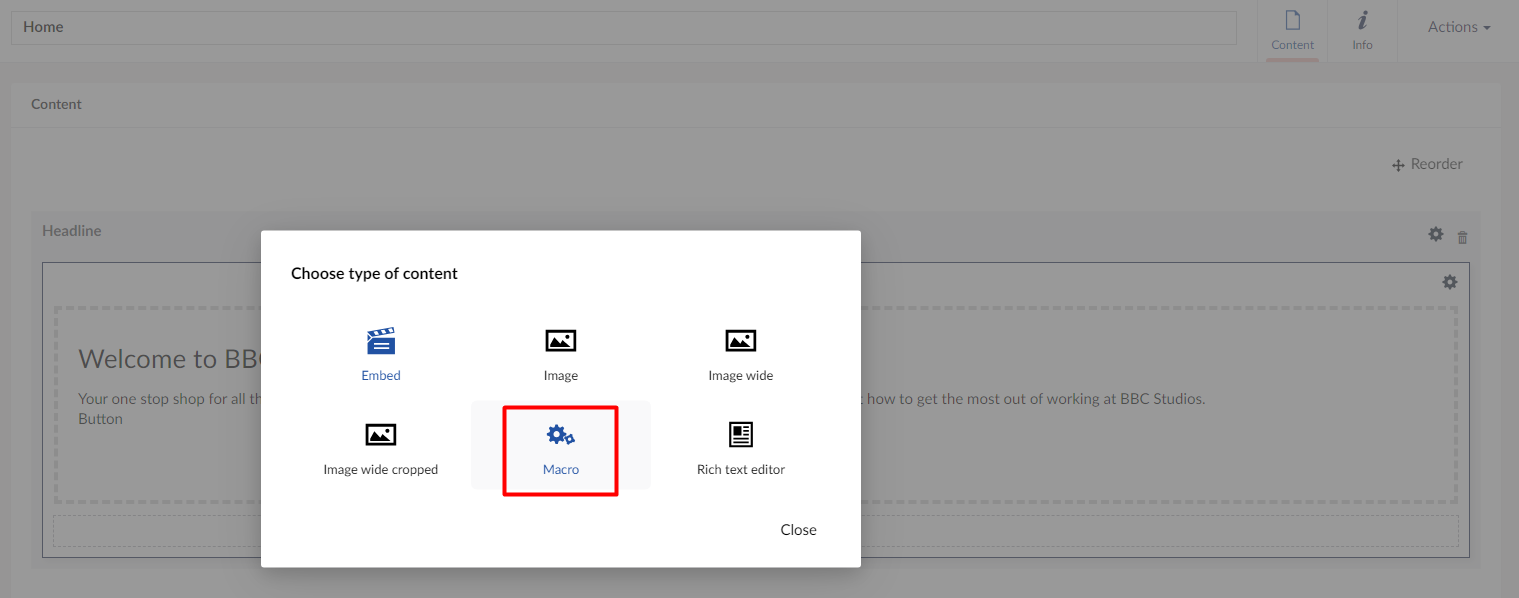
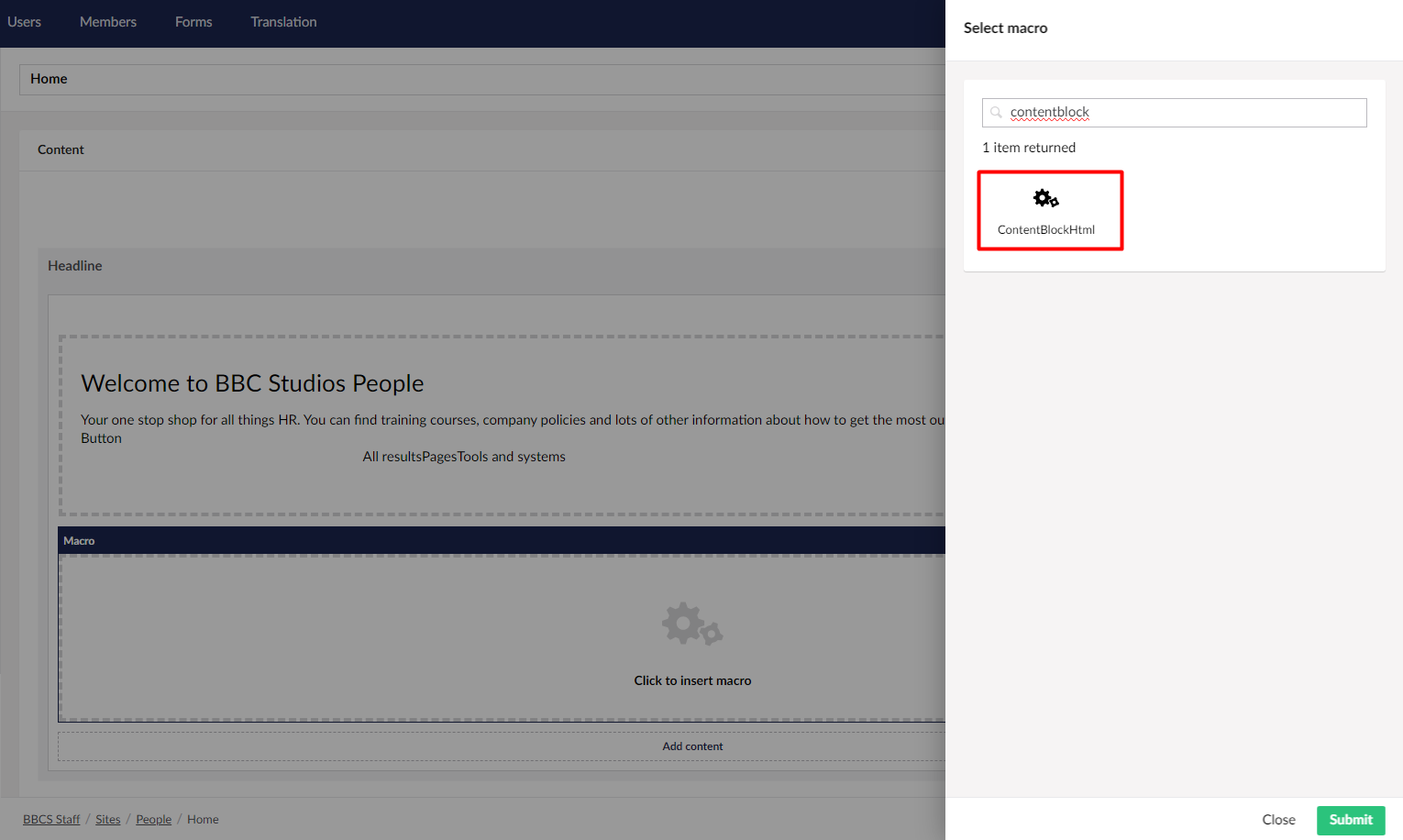
e. Add the content block folder which you have created and click on Sumit..
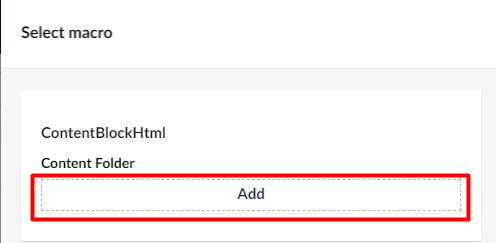
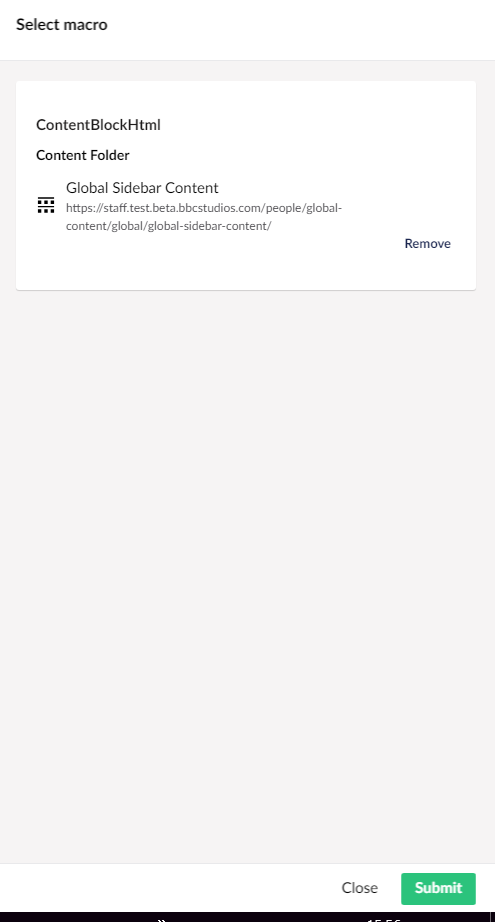
f.Save and Publish the page and it will display the content on page.
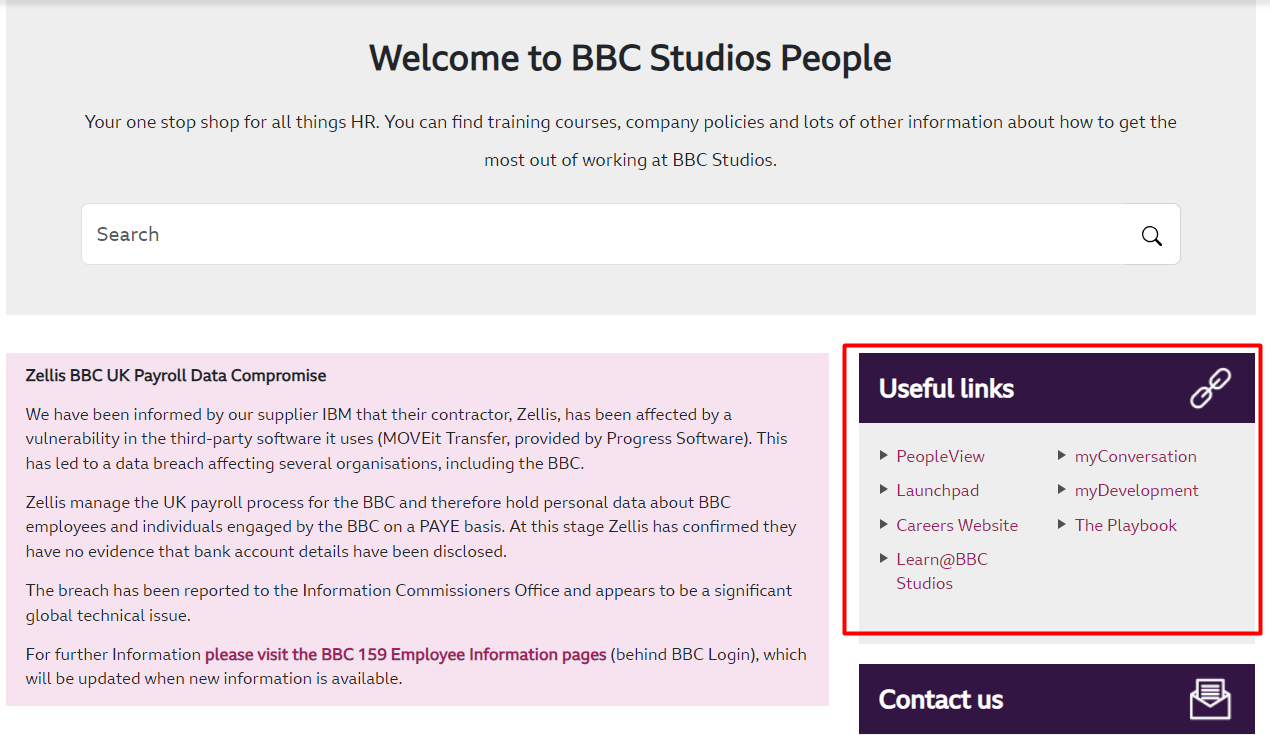
Expandable Content:
You can watch this video for Expandable Content or follow the instructions below video.
You can create content that allow you to collapse or expand content. Below are the steps to create it.
a. Navigate to site and create Content Folder.
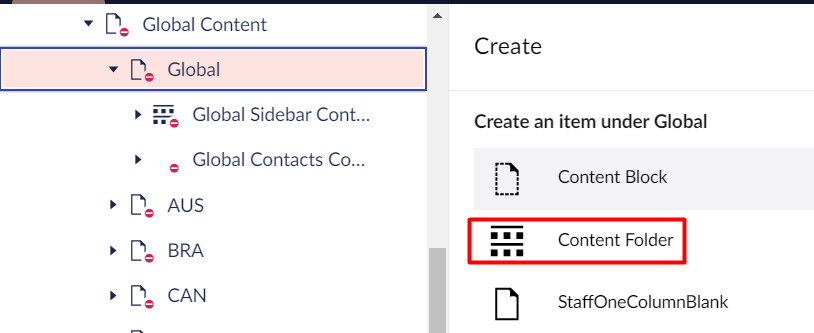
b. Under Content Folder create Content Block.
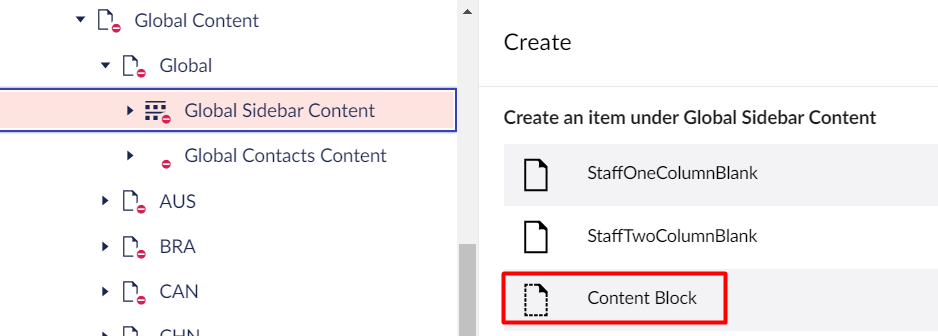
c. Enter content details under description section and click on Save and Publish.
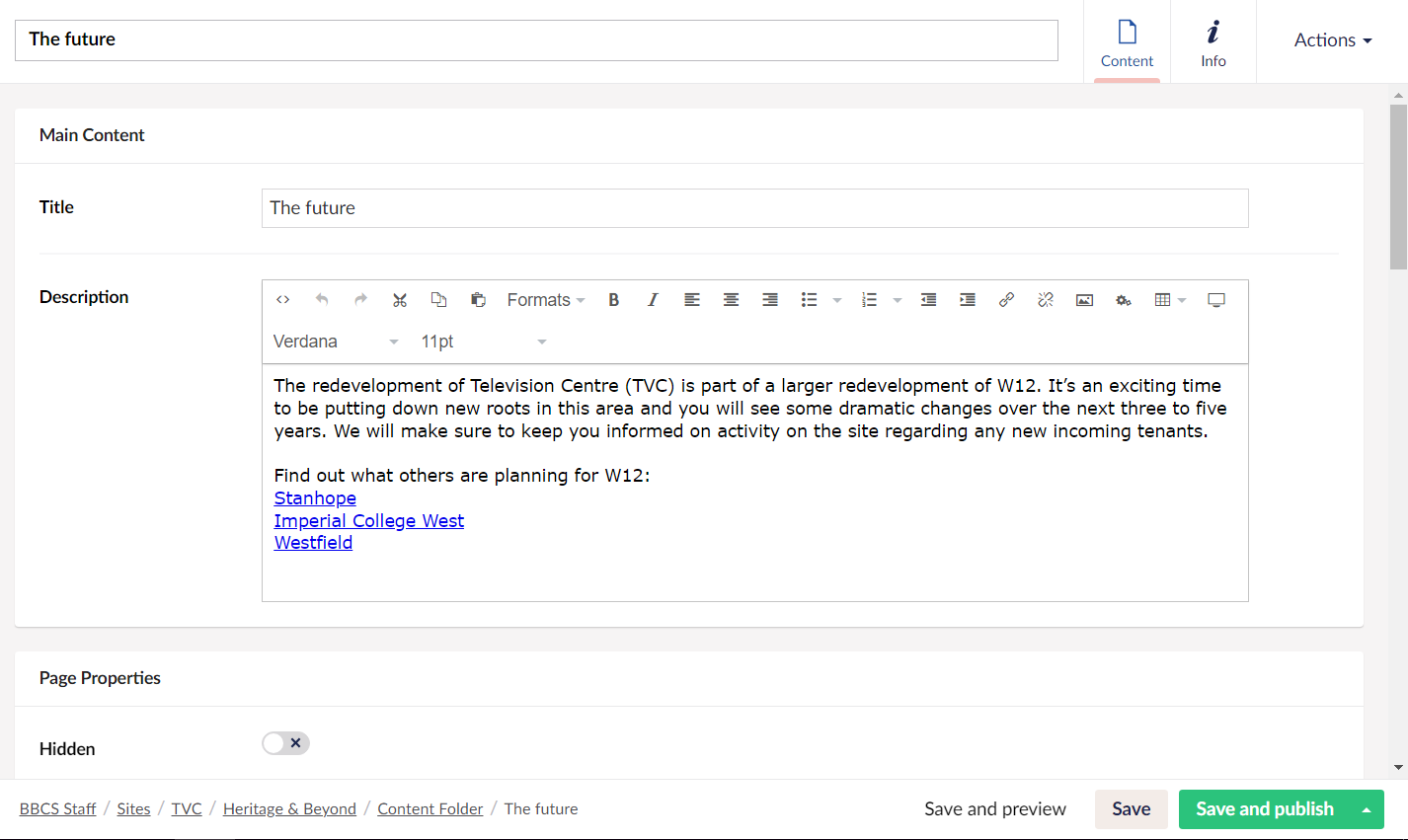
d. Navigate to page where you have to add macro and Select - Expandable Content. 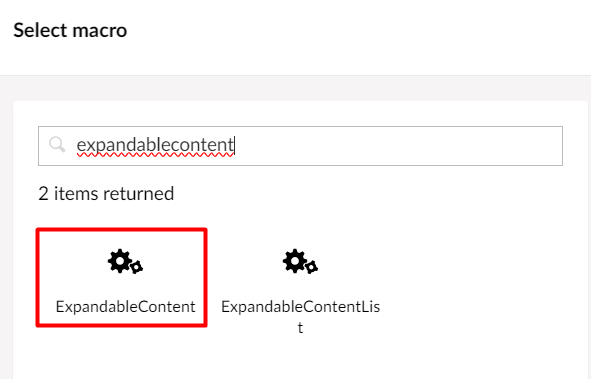
e. Add the content bock in macro and click on Submit.
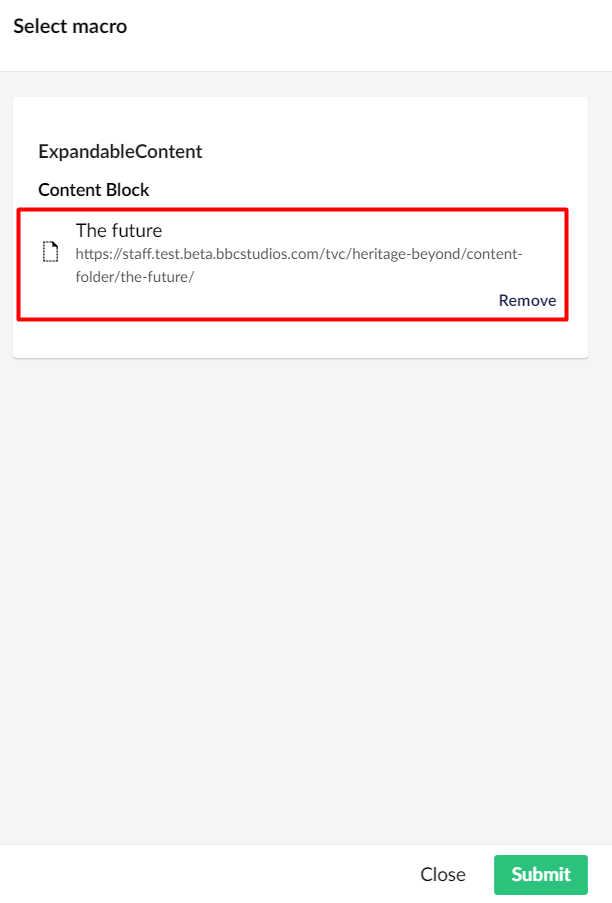
f. Save and publish the content and It will display as below. 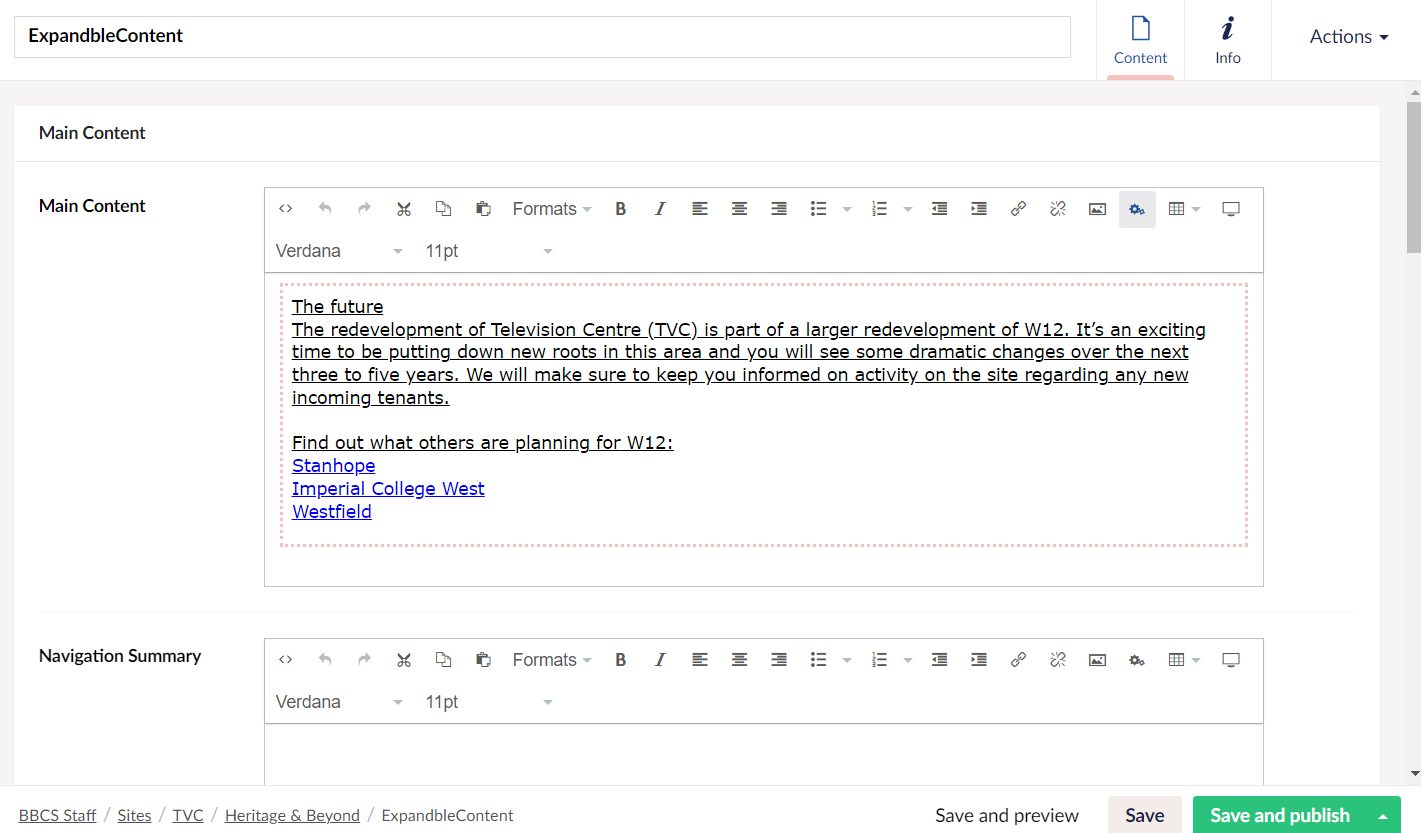
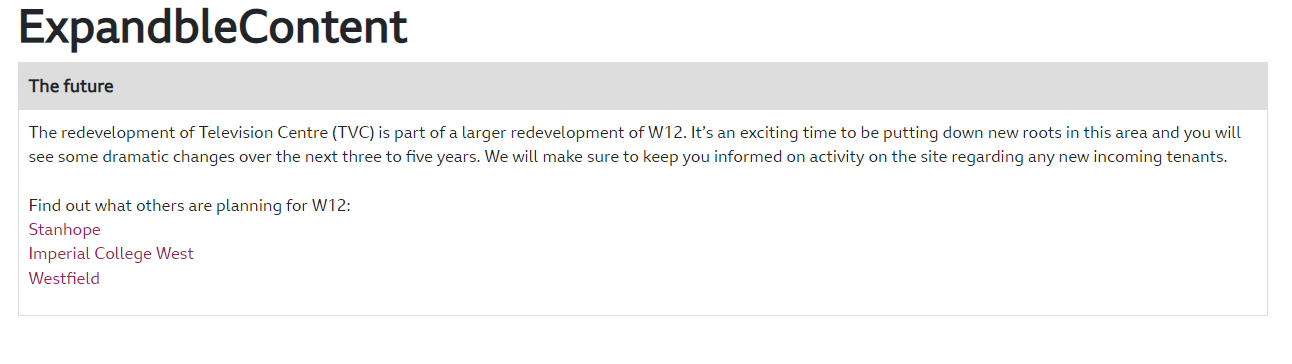
Large Image Carousel:
You can watch this video for Large Image Carousel or follow the instructions below video.
You can display images, videos, or other content as an automatic or manual slideshow, below are the steps to create it.
a. Navigate to site and create Image Slider control.
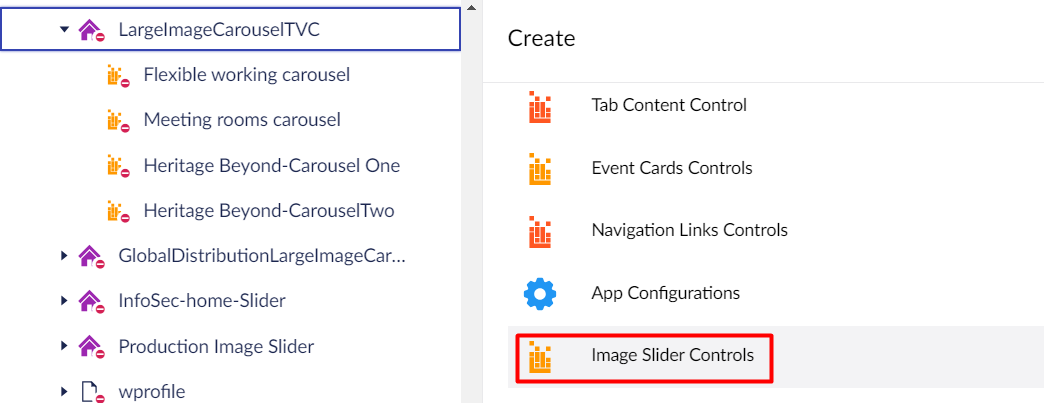
b. Add the images and other required details and Click on Save and Publish.
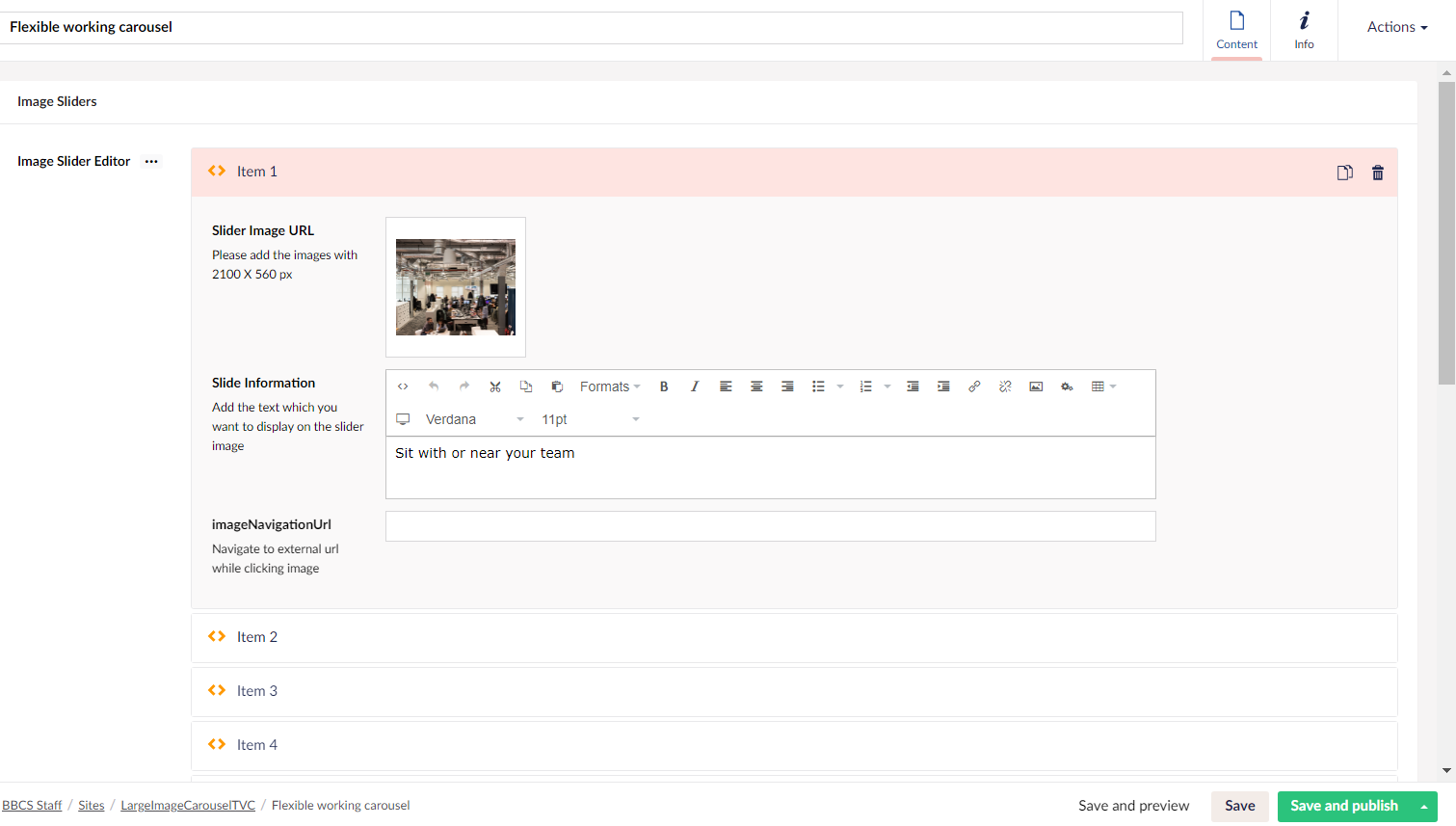
c. Navigate to page where you have to add macro and select - Large Image Carousel.
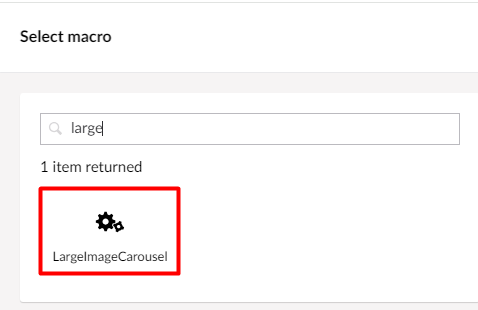
d. Add the image slider control and click on Submit.
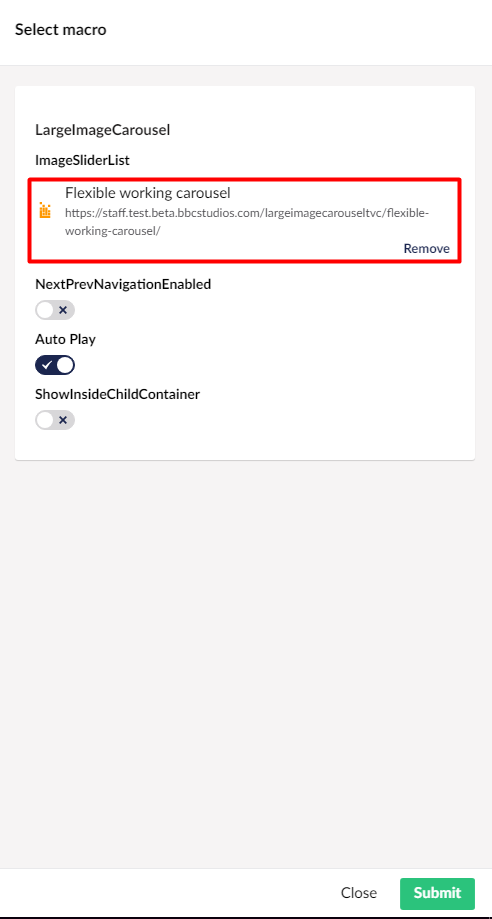
e. Save and publish the content and it will display as below.
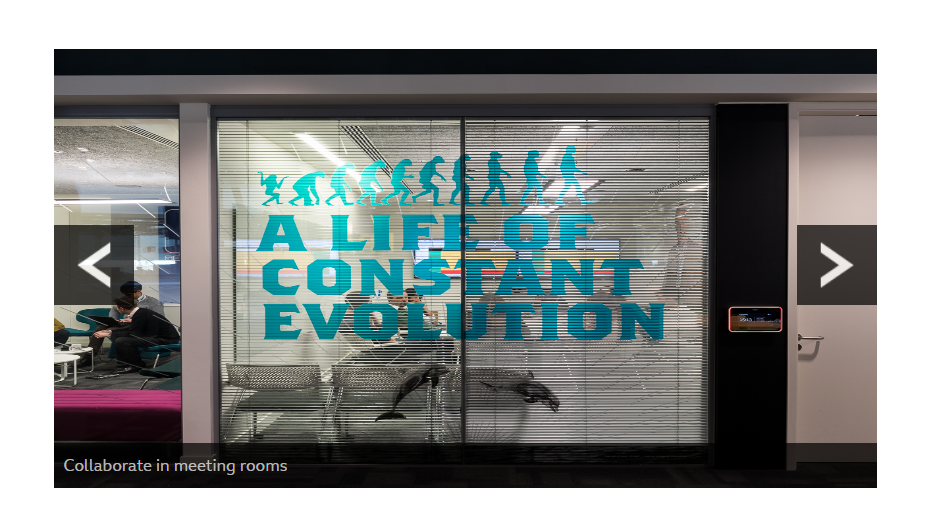
Light Box Gallery:
You can watch this video for Light Box Gallery or follow the instructions below video.
User can display images in gallery box, below are the steps to add it.
a. Navigate to site and create Image Slider control.
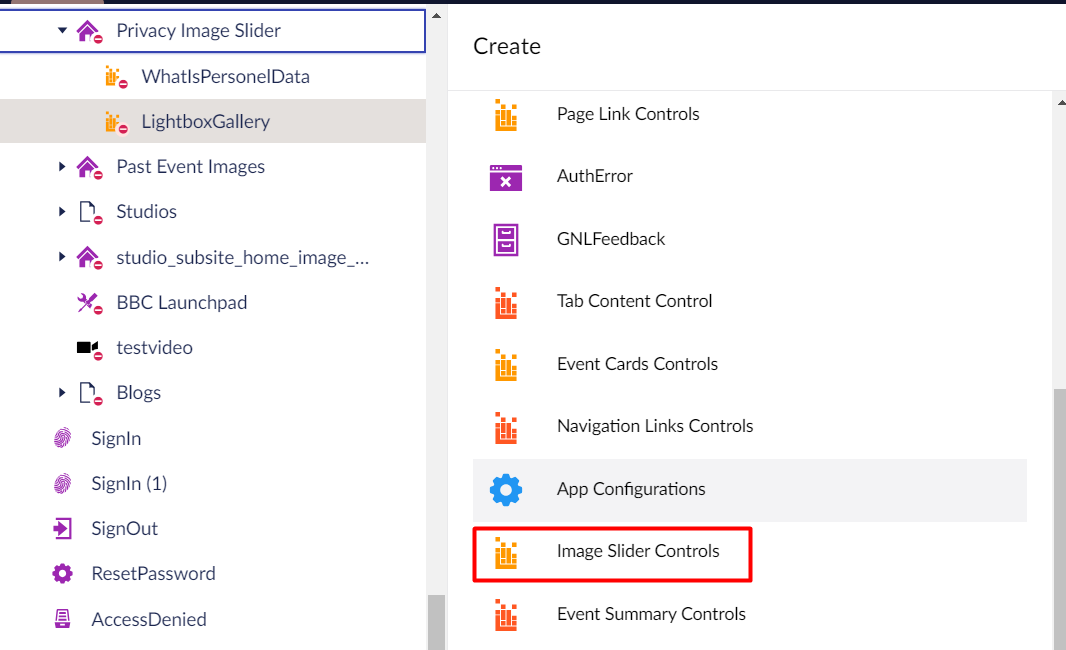
b. Add the images and other required details and Click on Save and Publish.
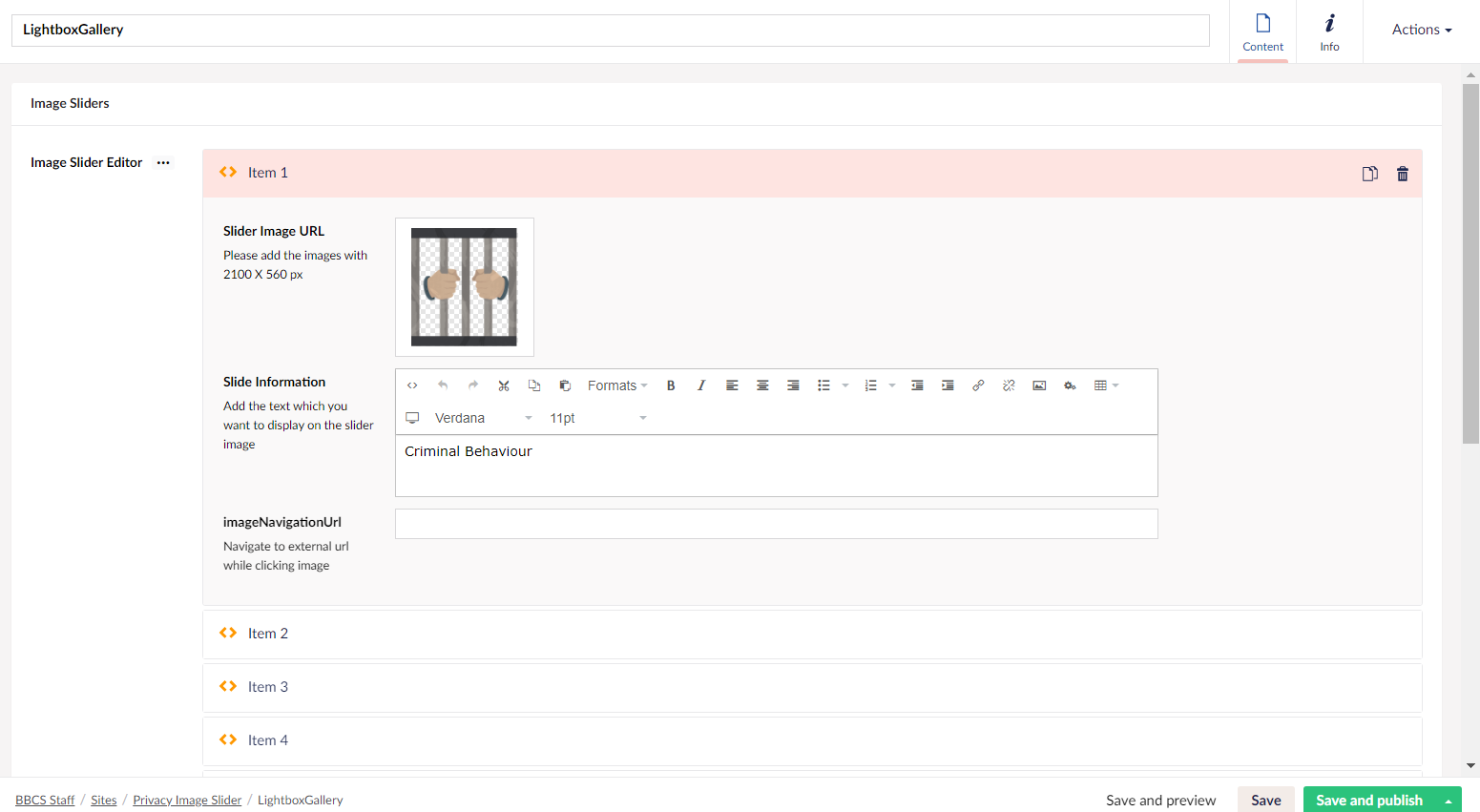
c. Navigate to page where you have to add macro and select - Large Image Carousel.
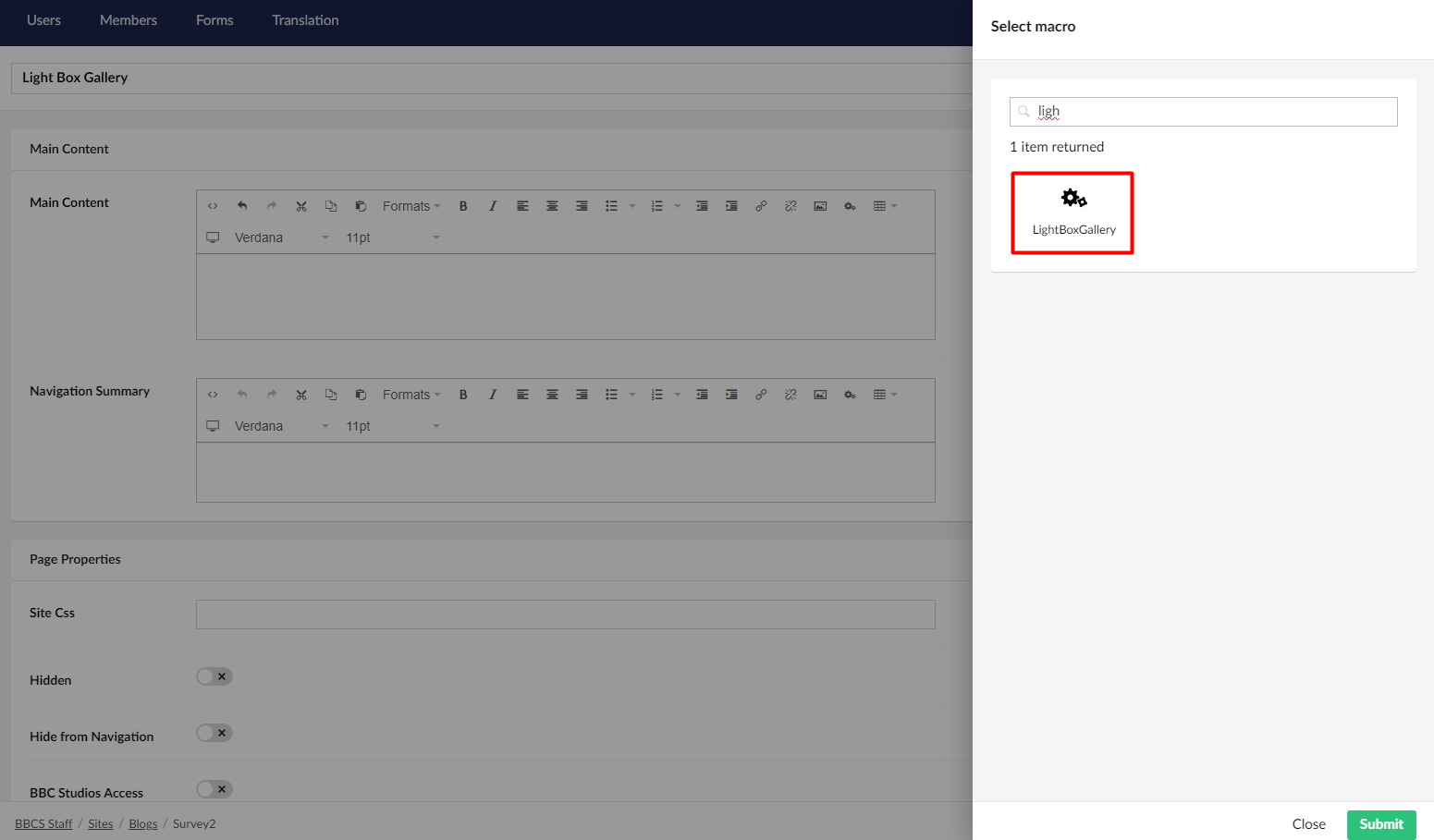
d. Enter Number of columns and add the image slider control and click on Submit.
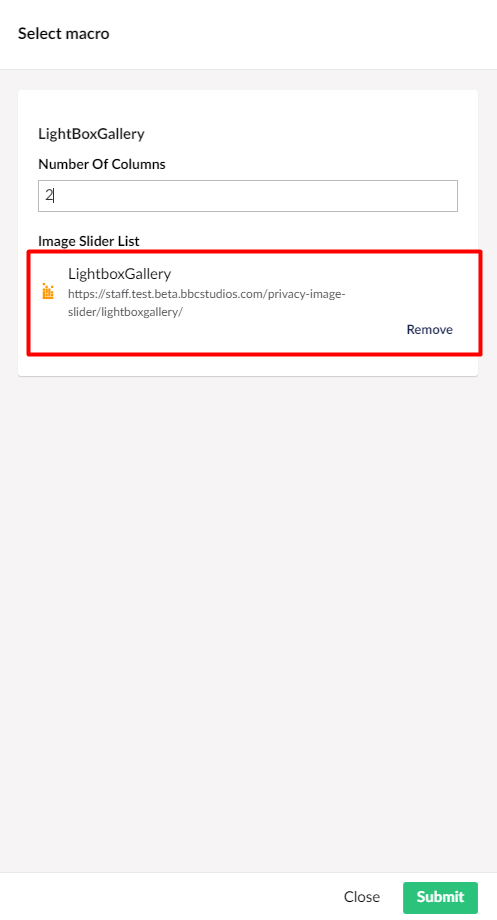
e.Save and publish the content and it will display as below.
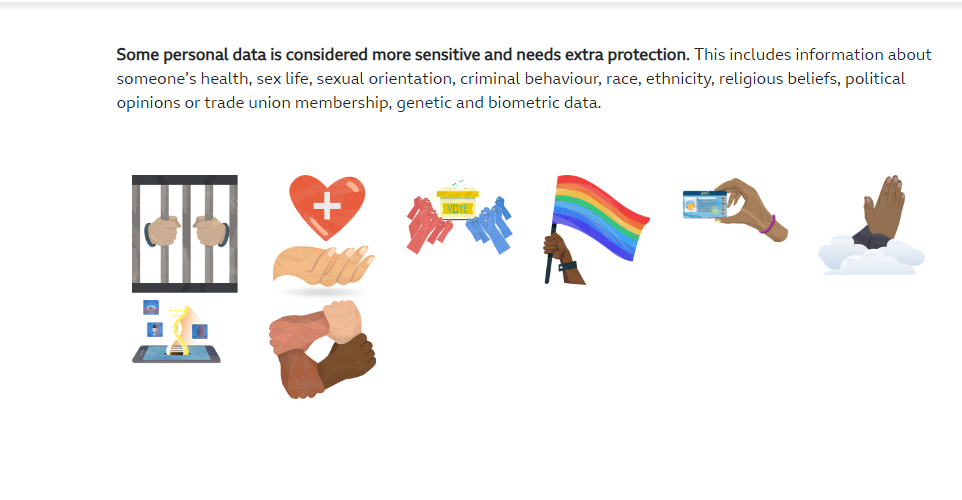
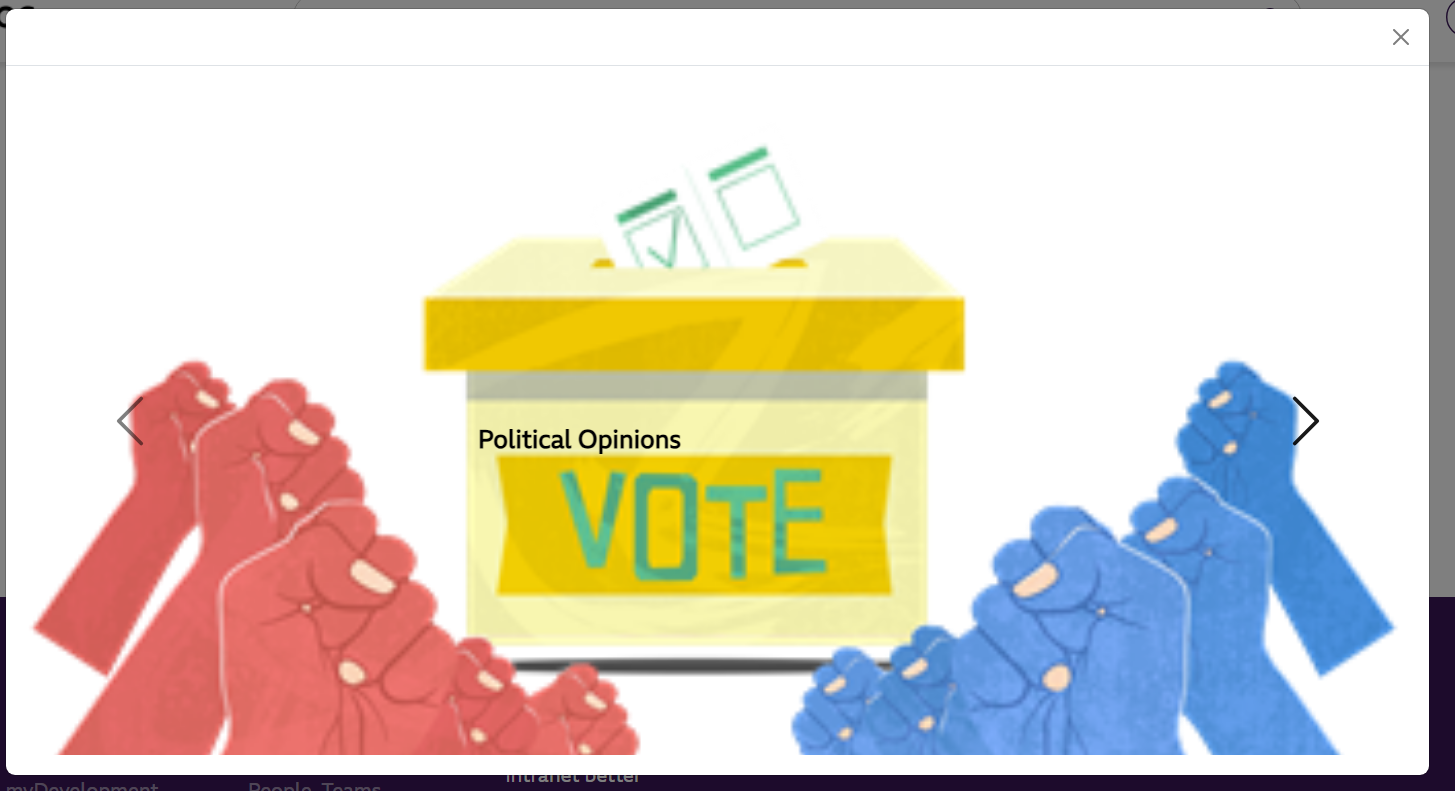
Navigation Grid:
You can watch this video for Navigation Grid or follow the instructions below video.
User can add multiple navigation grid on page, below are the steps to add it.
a. Navigate to page where you have to add macro and select - Navigation Grid.
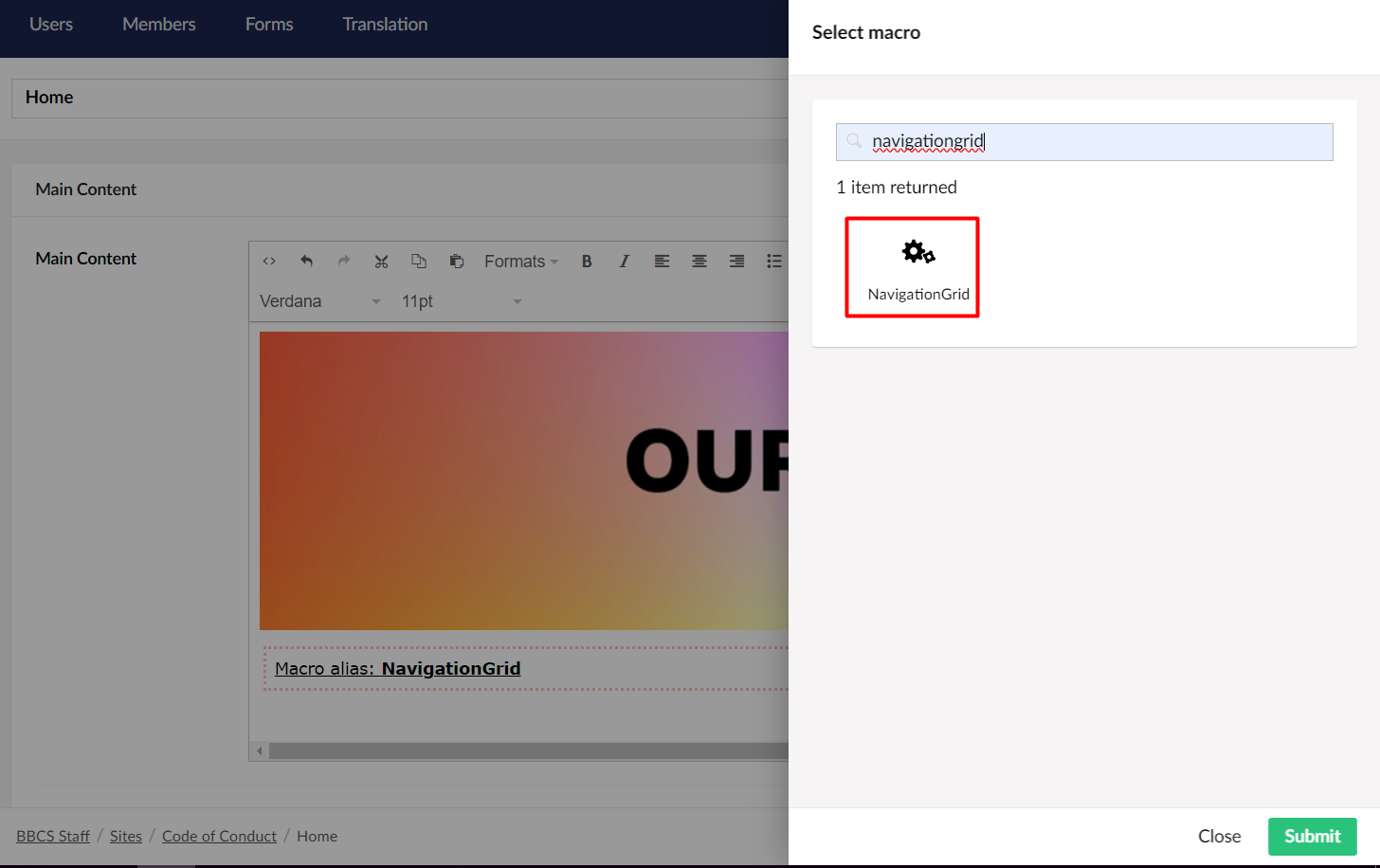
b. Add parent folder for which you want to make it as navigation grid.
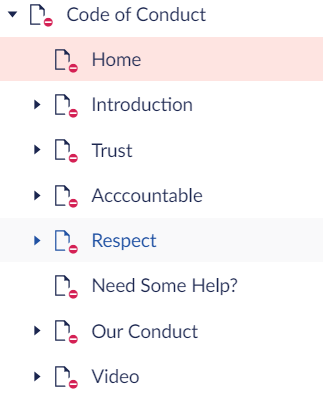
c. Enter number of columns and Box Height.
d. Click on Submit button.
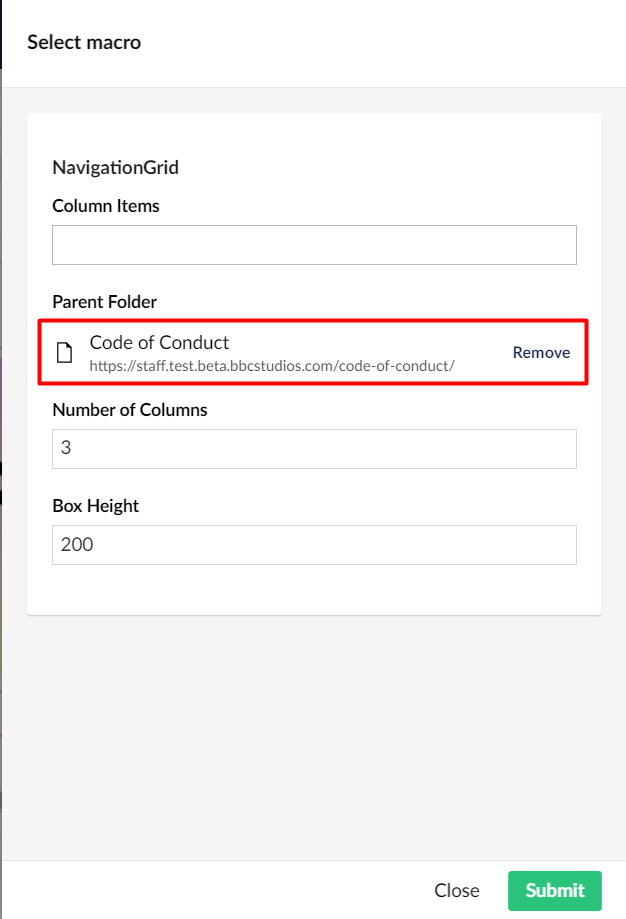
e. Save and publish the content and it will show navigation grid as below.
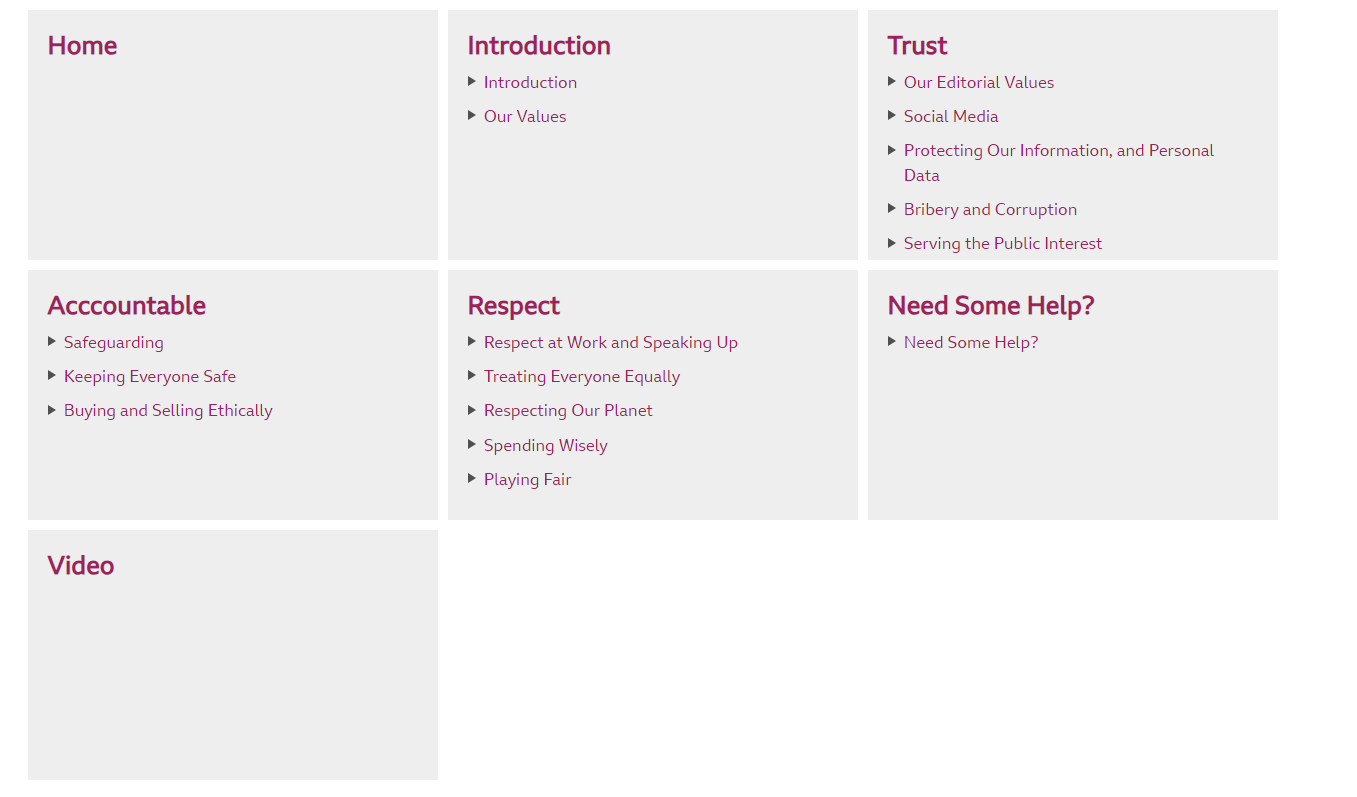
Tabbed Content:
You can watch this video for Tabbed Content or follow the instructions below video.
User can display content in a different tabs, below are the steps to add it.
a. Navigate to site and create content folder.
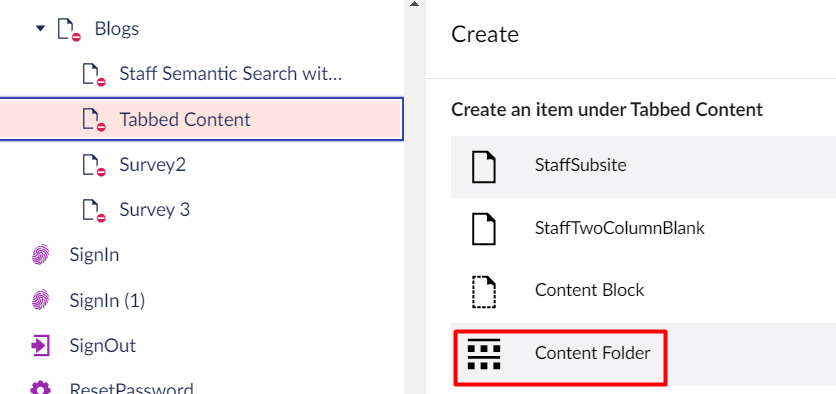
b. Under content folder create content blocks.
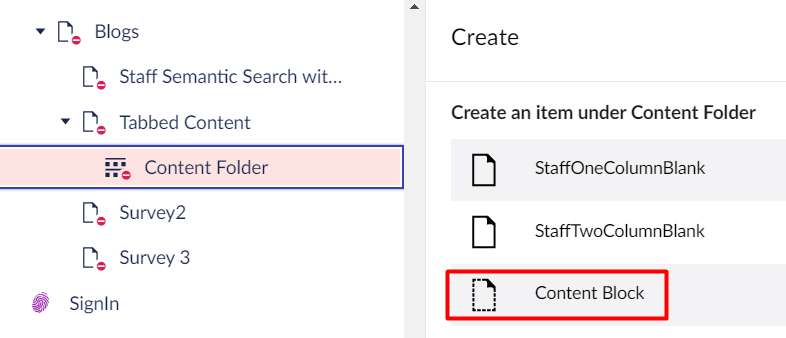
c.Navigate to page where you have to add macro and select - Tabbed content.
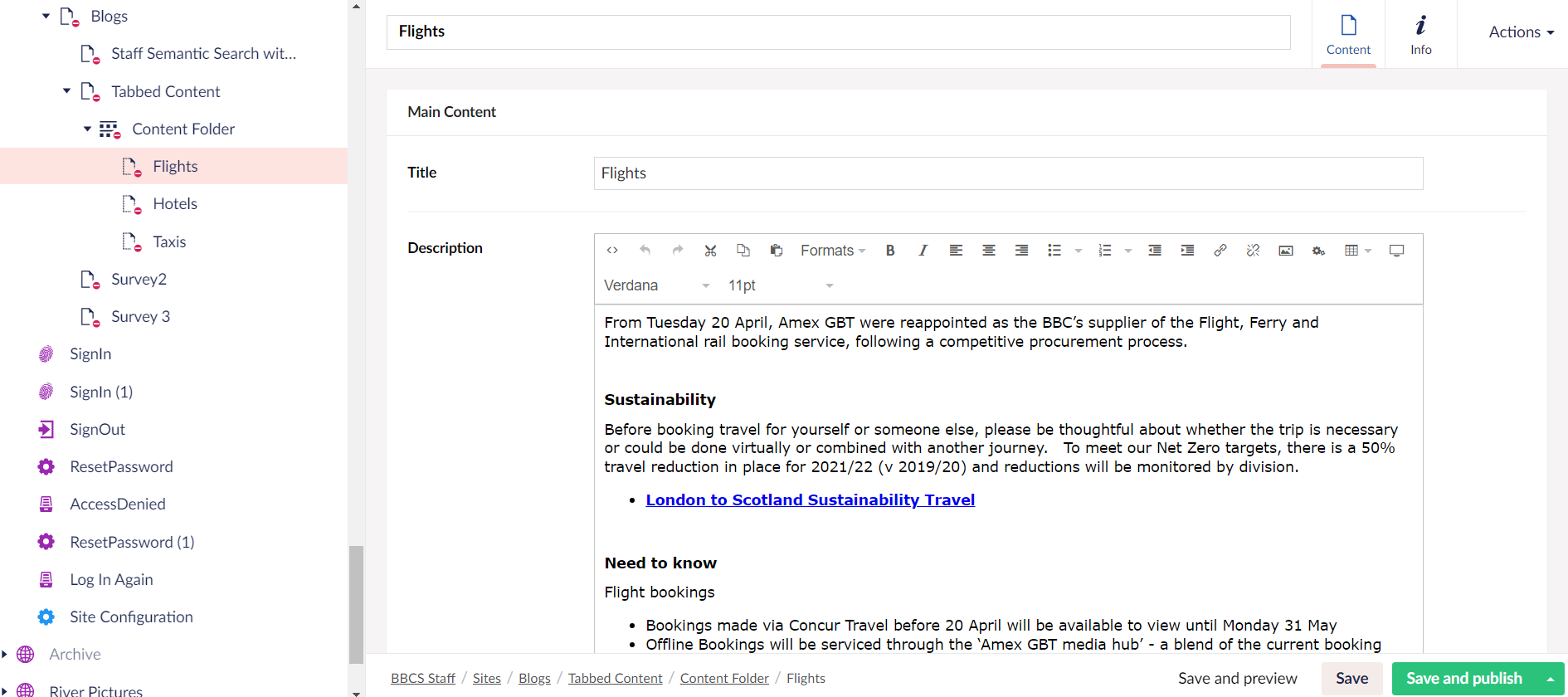
d. Add the content folder and click on Submit button.
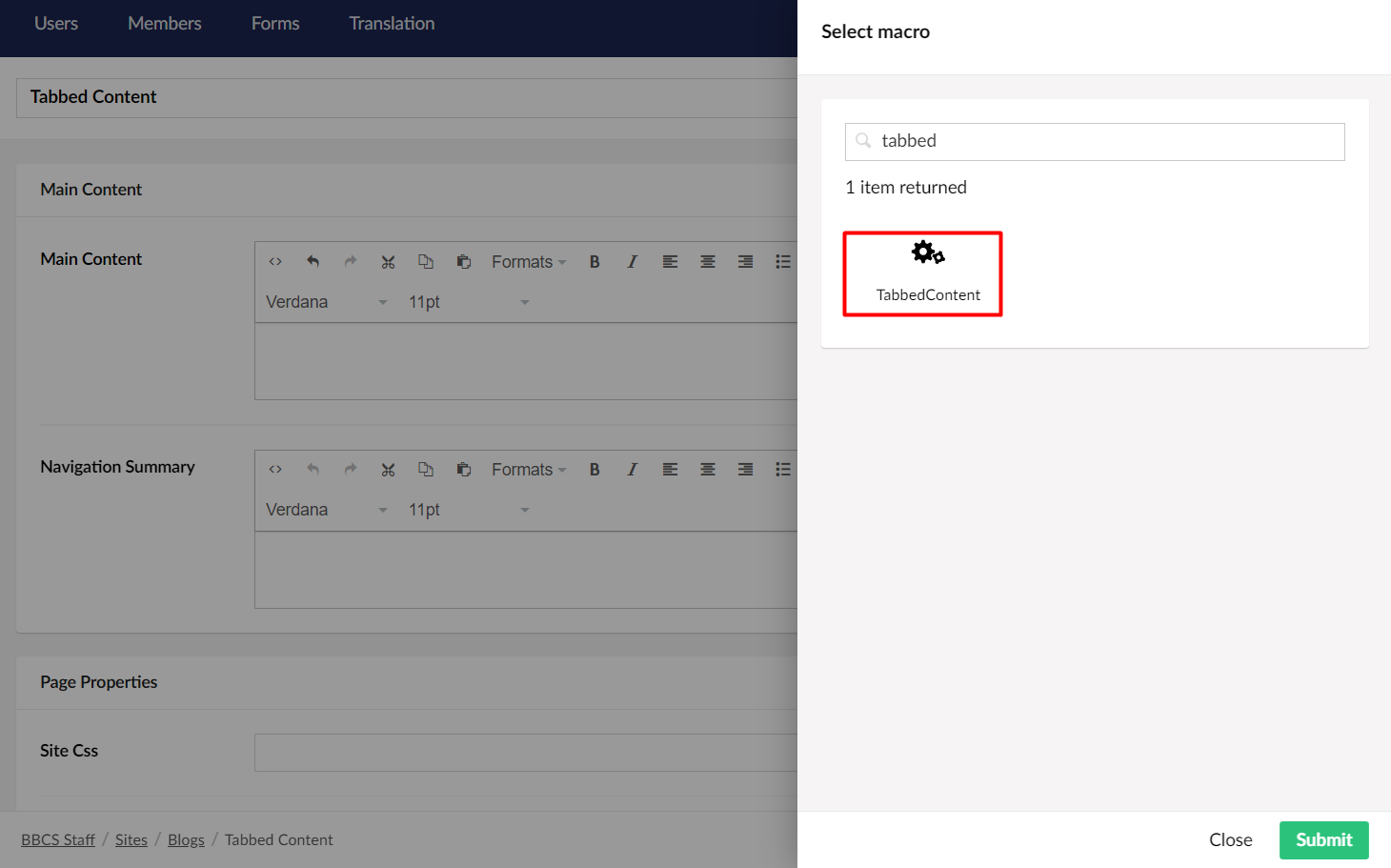
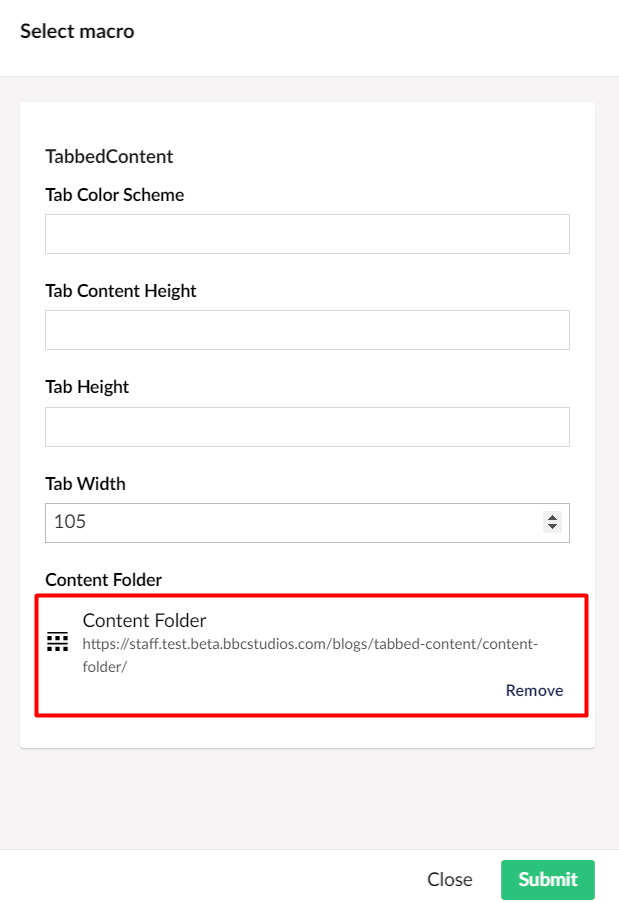
e. Save and publish the content and it will display tabbed content as below:
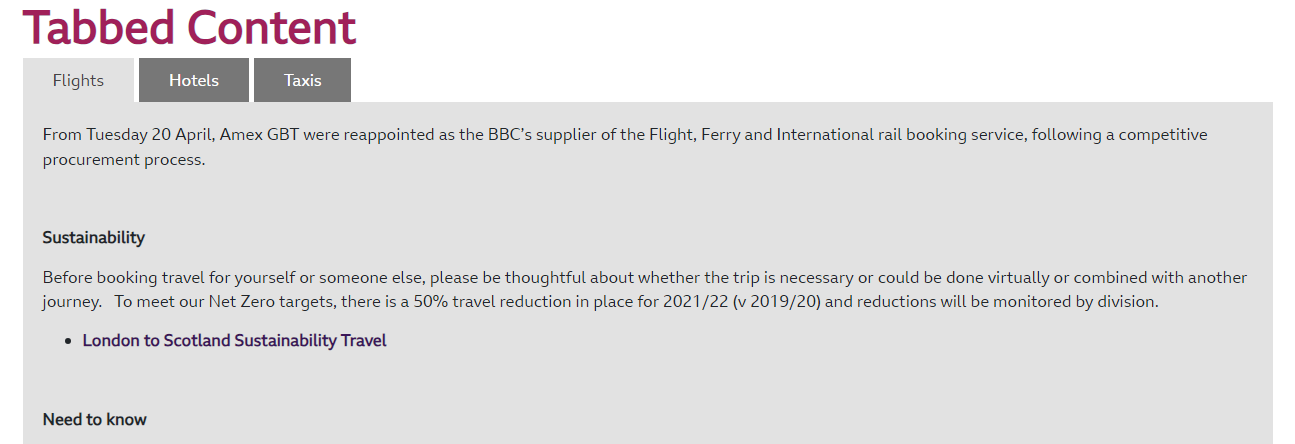
User Search:
User can search for BBC Worldwide people by First Name, Last Name or Windows Usernames e.g. DavieTW1, and then select the person.. Below are the steps to add it.
a. Navigate to page where you have to add macro and select - User Search.
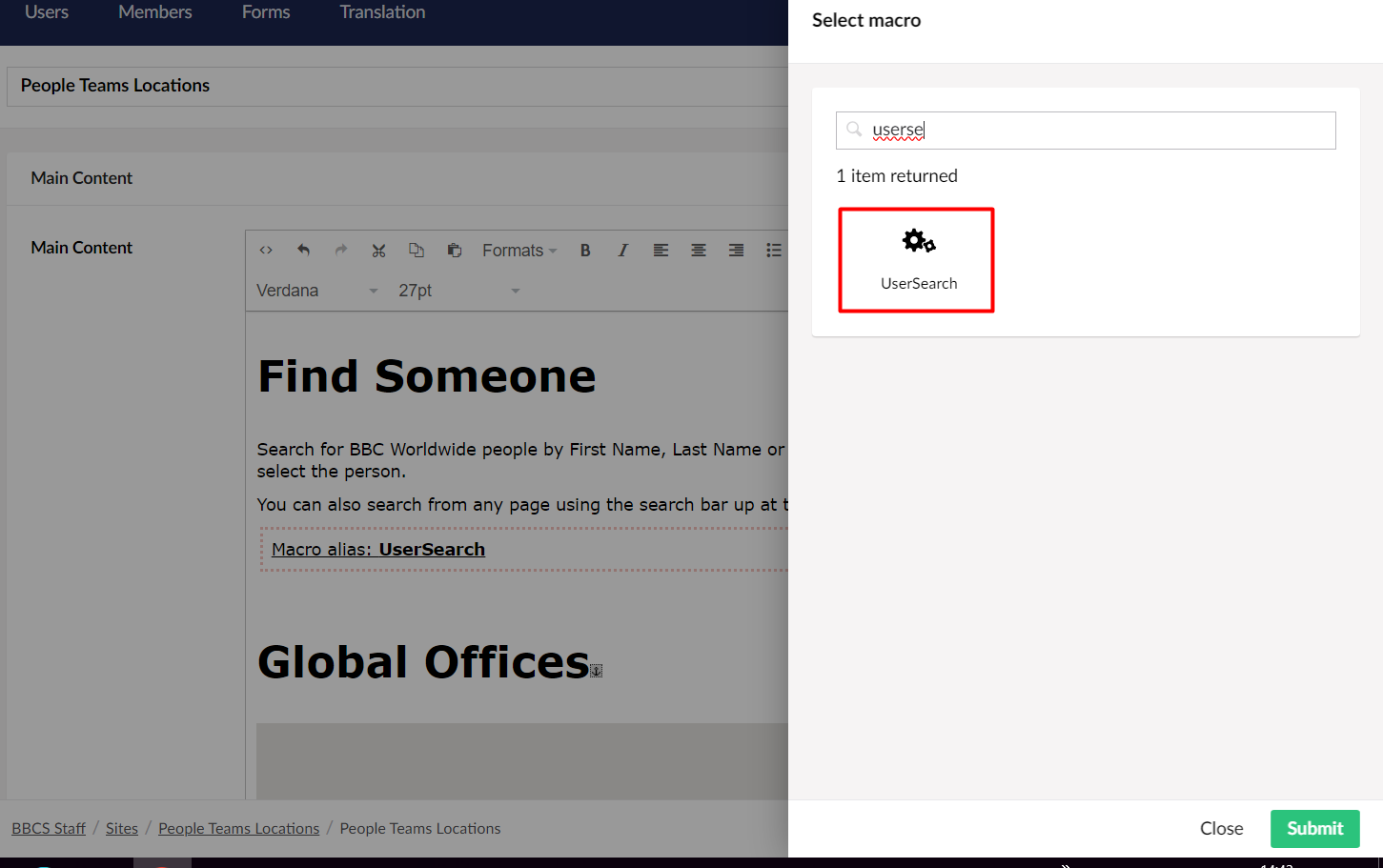
b. Save and publish the content and it will display as below on page.
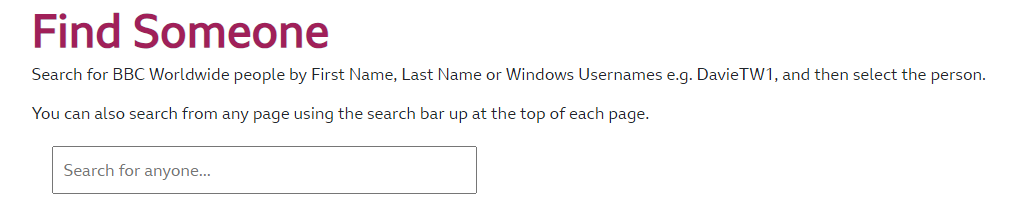
WhosWho:
You can watch this video for WhosWho or follow the instructions below video.
User can use this macro to display the contact details of user on a page, below are the steps to add it.
a. Navigate to page where you have to add macro and select - WhosWho.
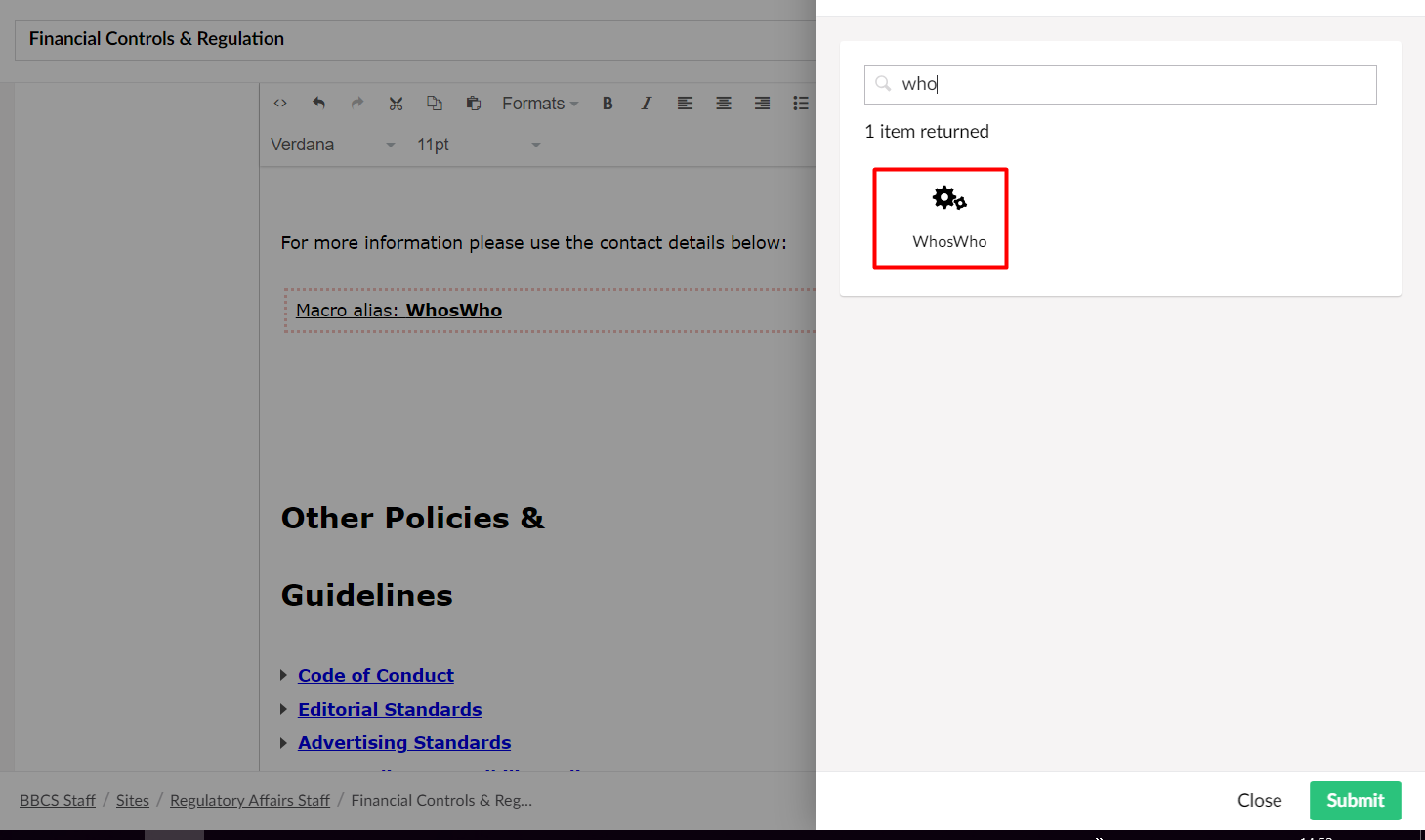
b. Enter Number of columns, User id and Box height and click on Submit.
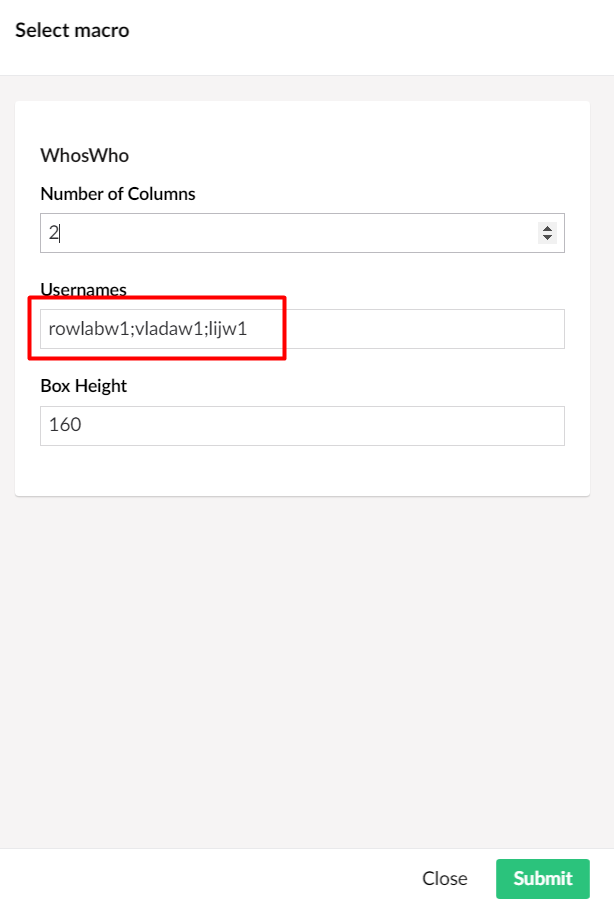
c. Save and publish the content and it will display the contact as below.
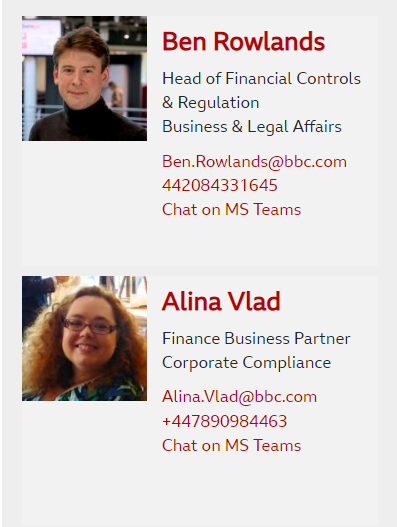
Wpeople Four Column:
User can display details in column wise, below are the steps to add it.
a. Navigate to site and create Wpeople Four Column Content Folder.
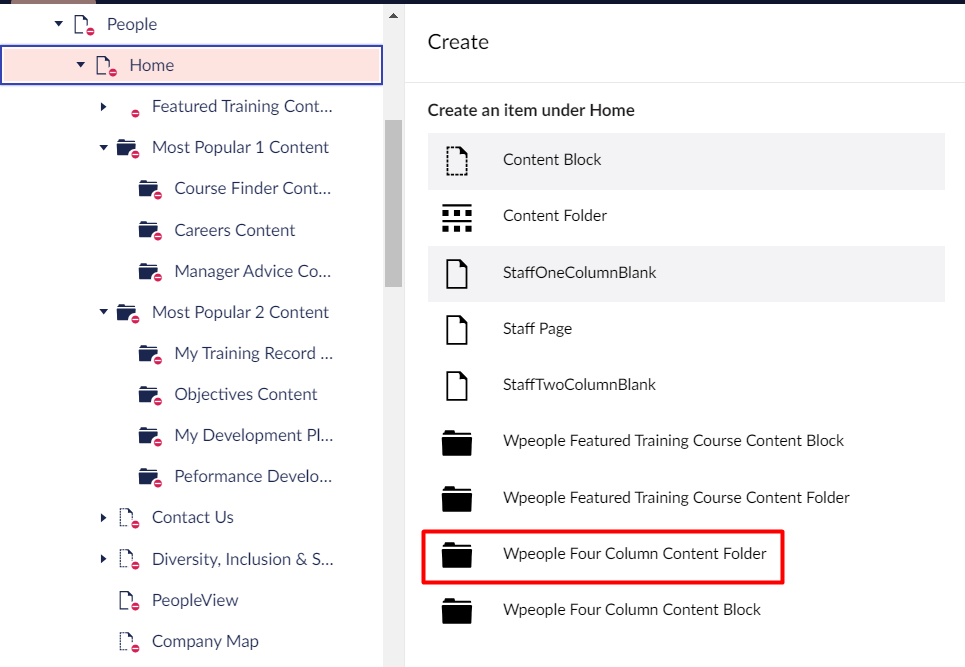
b. Create Wpeople Four Column Content Block under Wpeople Four Column Content Folder.
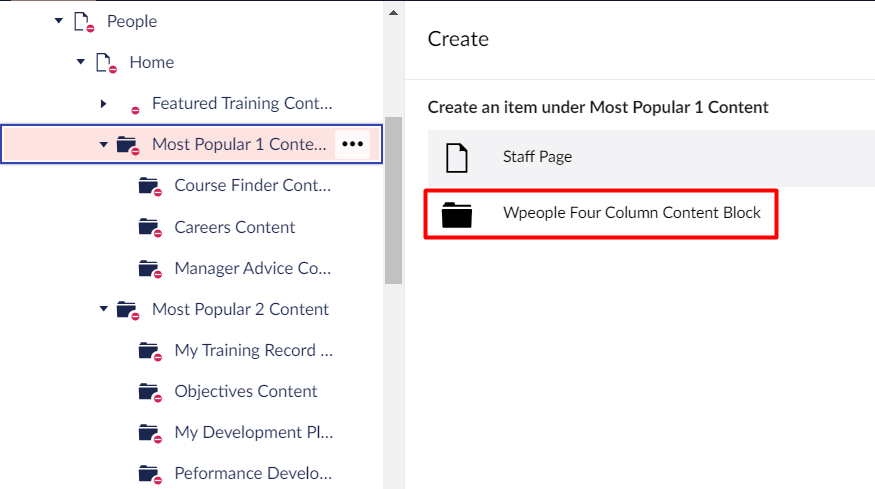
c. Add the details and Save & Publish the content block. Same way create multiple content block and publish it.
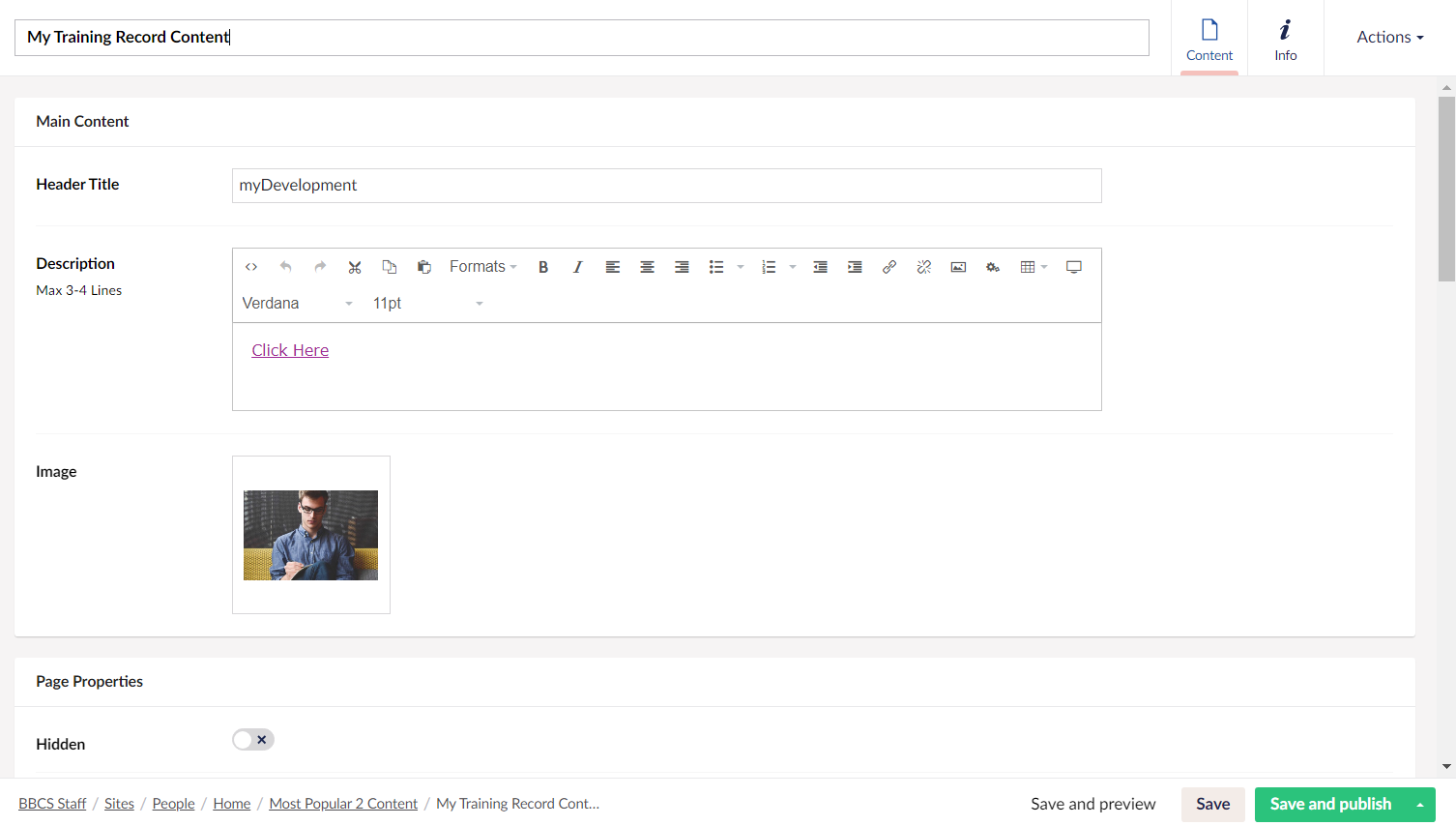
d. Navigate to page where you have to add macro and Select - ‘Wpeople Four Column’.
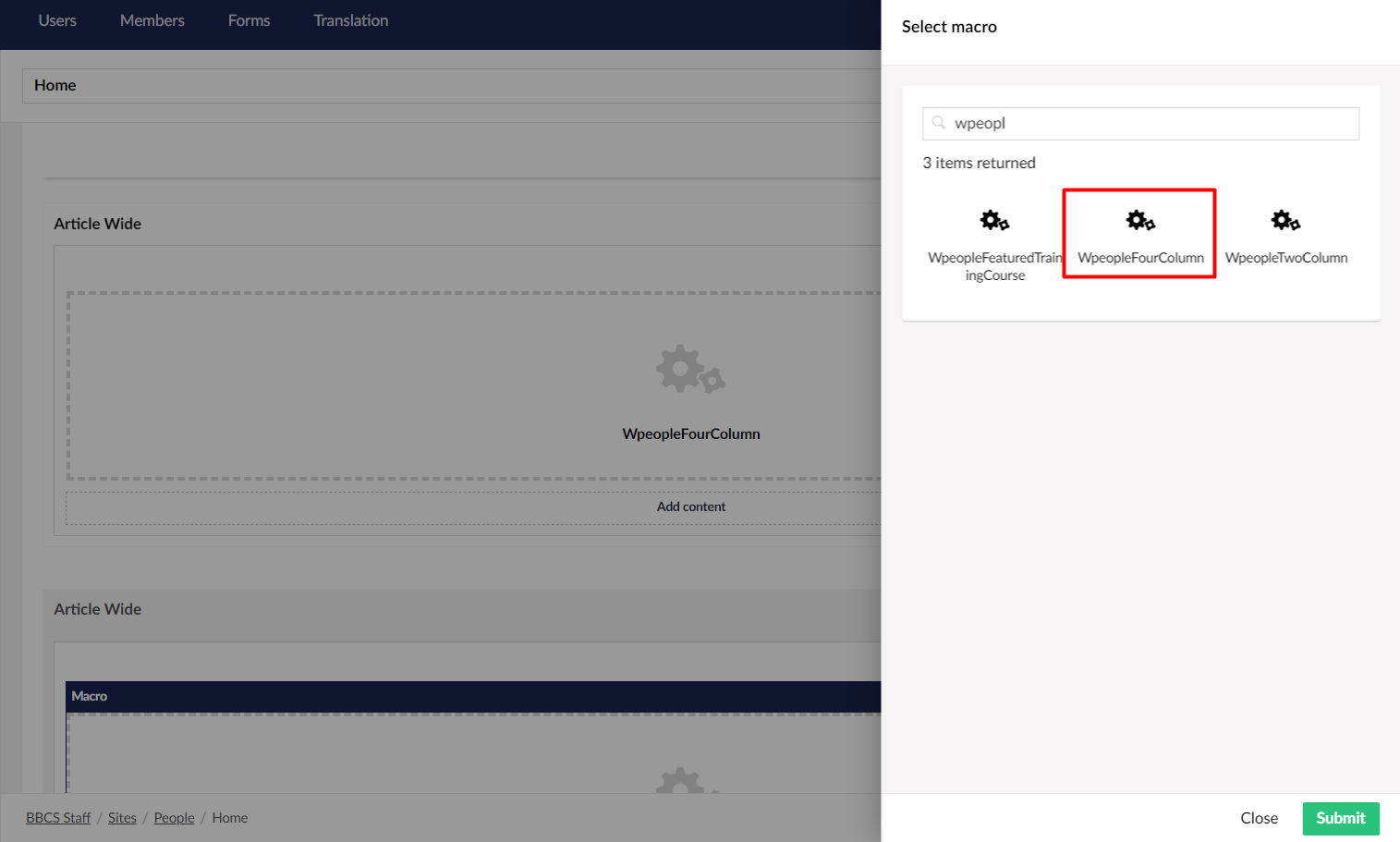
e. Add the content block folder and click on Submit.
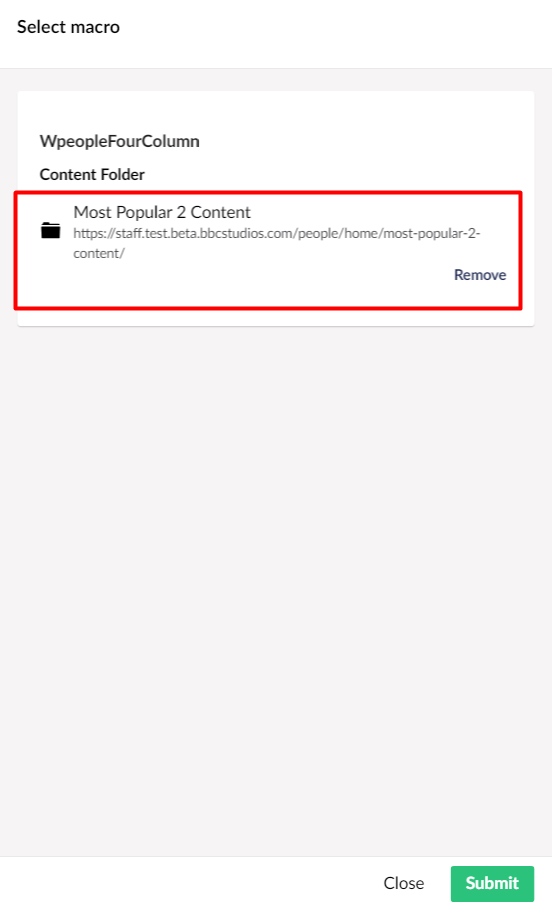
f. Save and Publish the content and It will display as below on page.
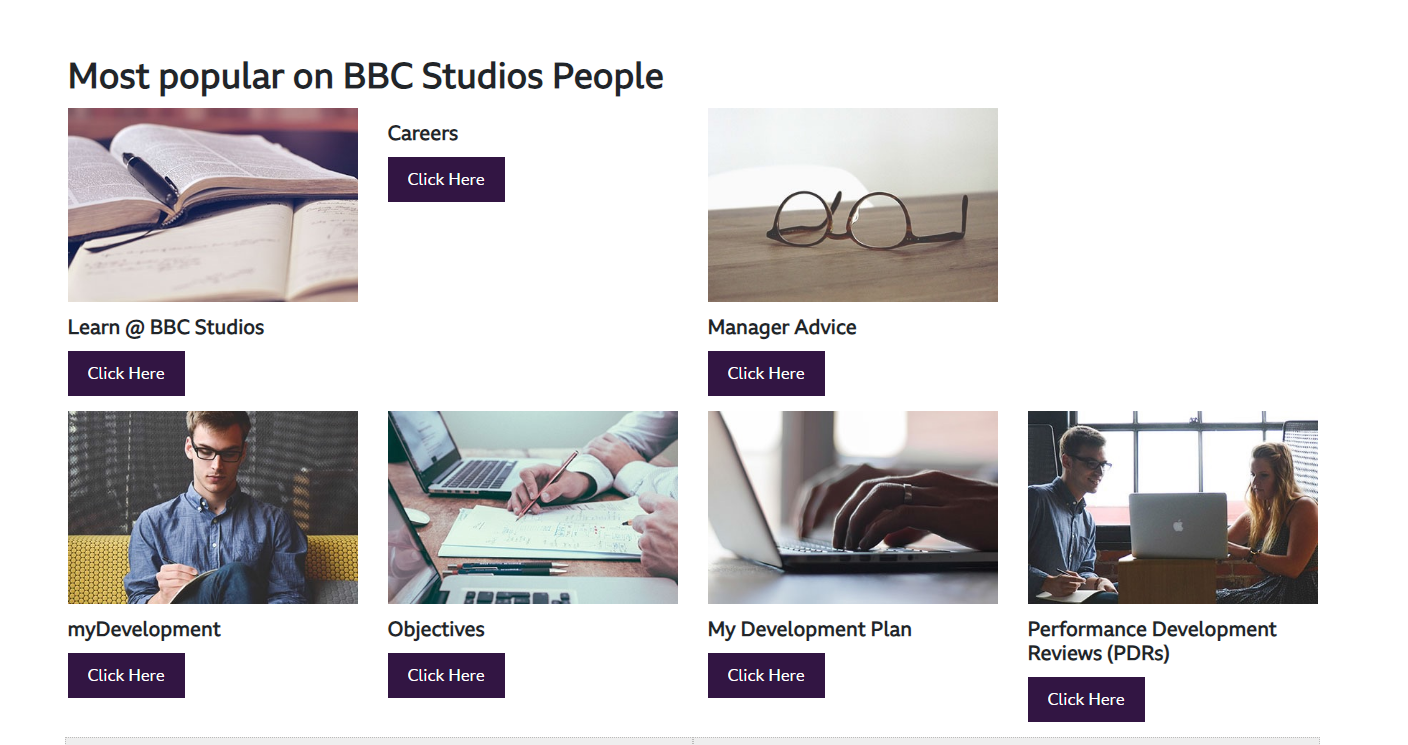
Wpeople Two Column:
User can display details in a column wise, below are the steps to add it.
a. Navigate to site and create Wpeople Two Column Content Folder.
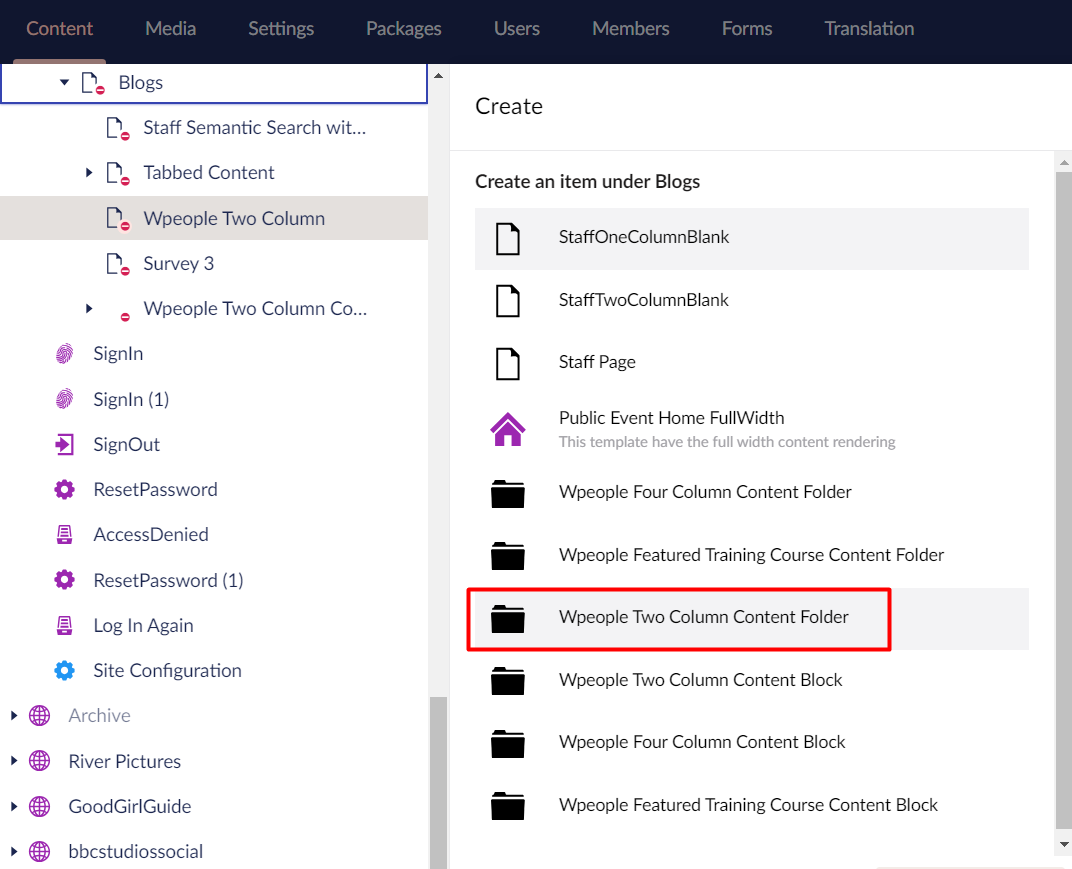
b. Create Wpeople Two Column Content Block under Wpeople Two Column Content Folder.
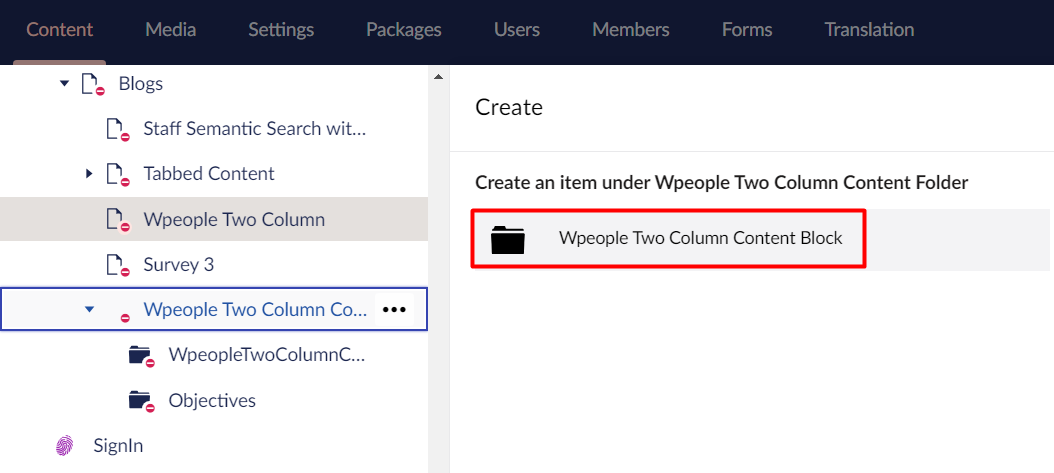
c. Add the details under content block and Save and publish the content. Same way create multiple content block and publish it.
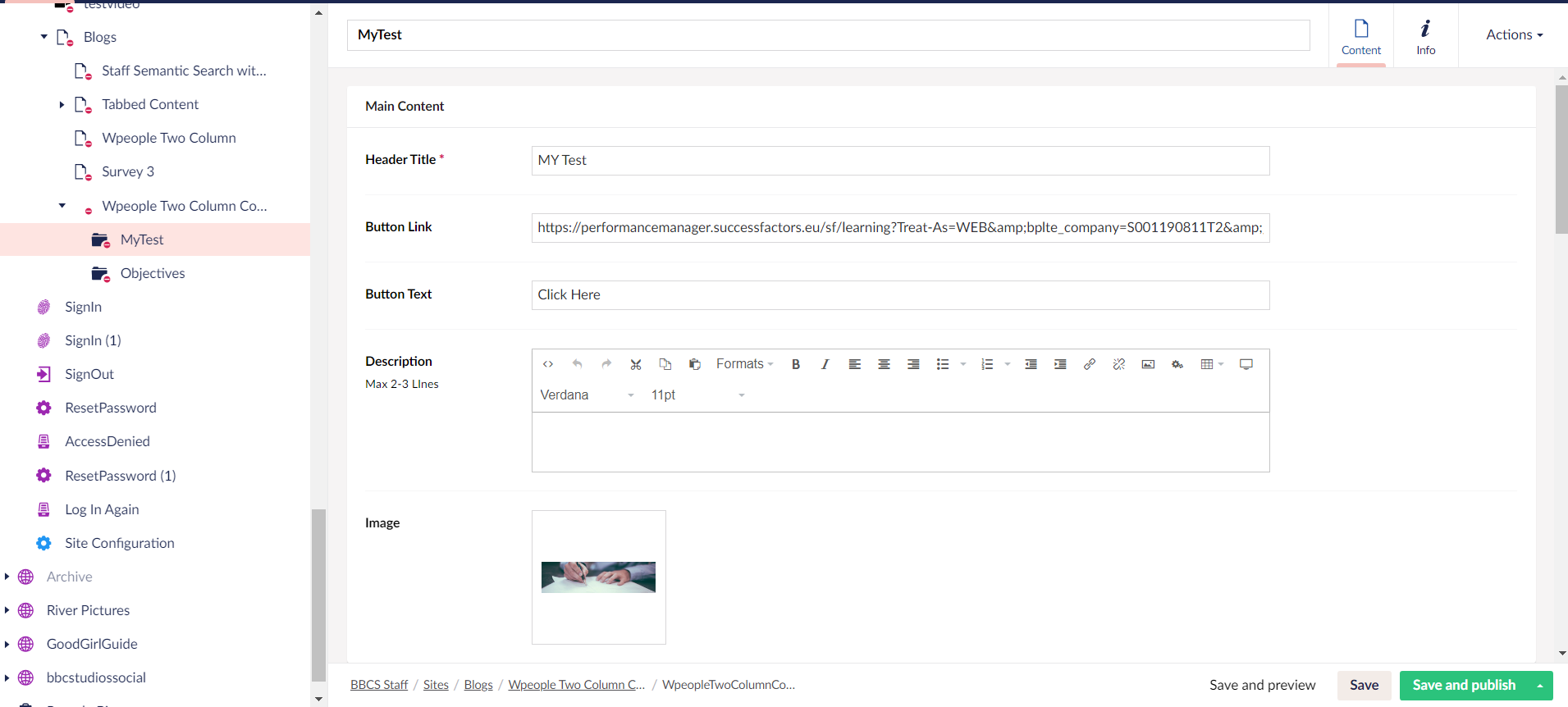
d. Navigate to page where you have to add macro and select - ‘Wpeople Two Column’.
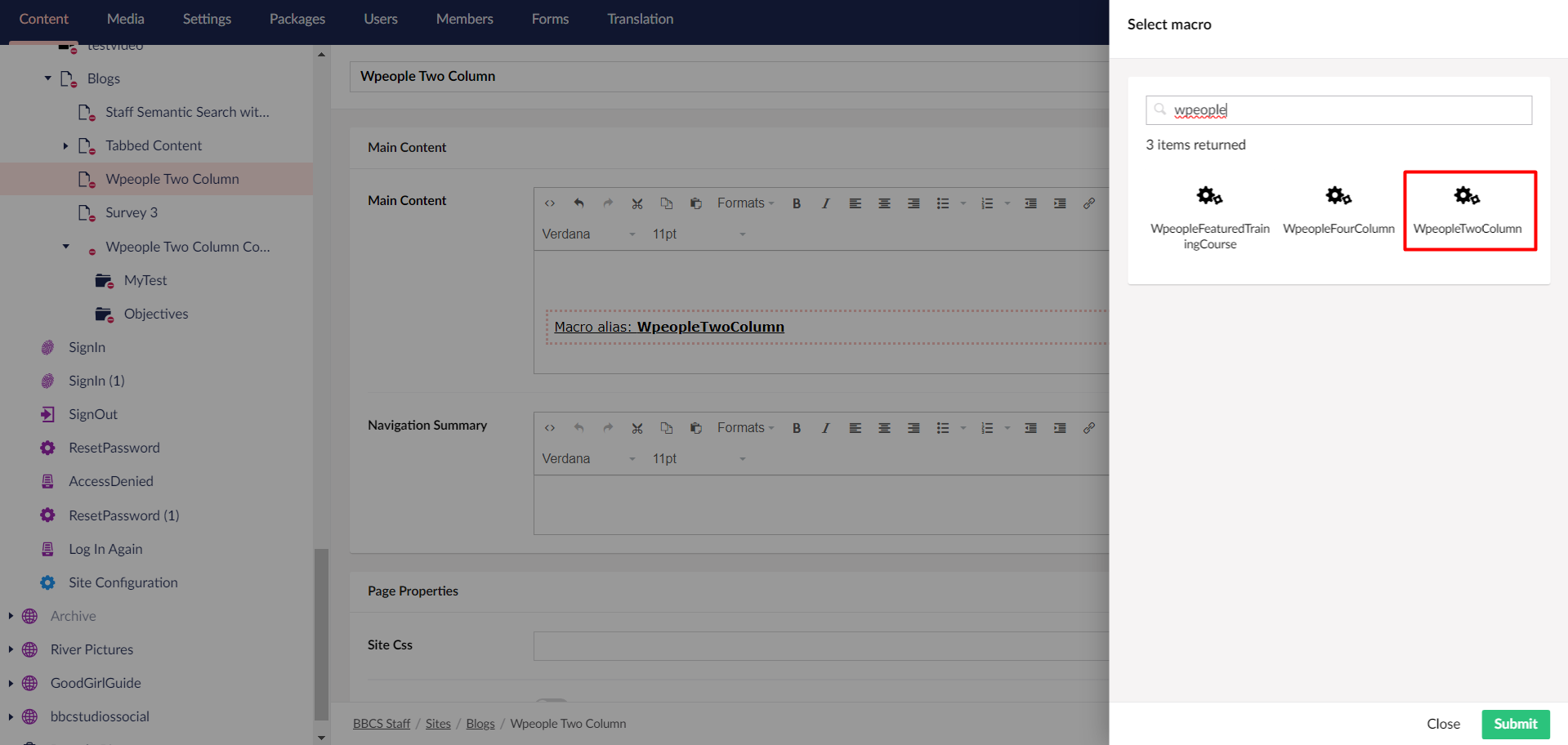
e. Add content folder in macro and click on Submit.
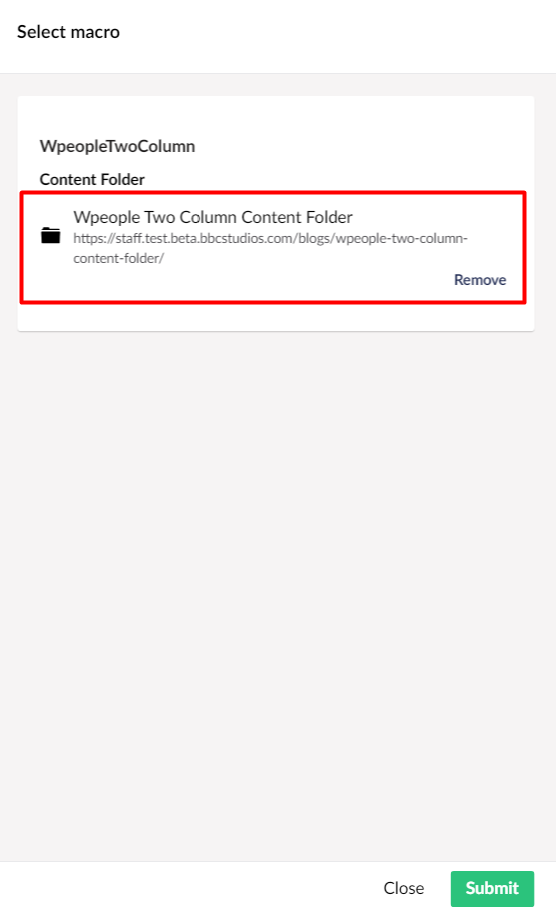
f. Publish the content and it will display on page as below.
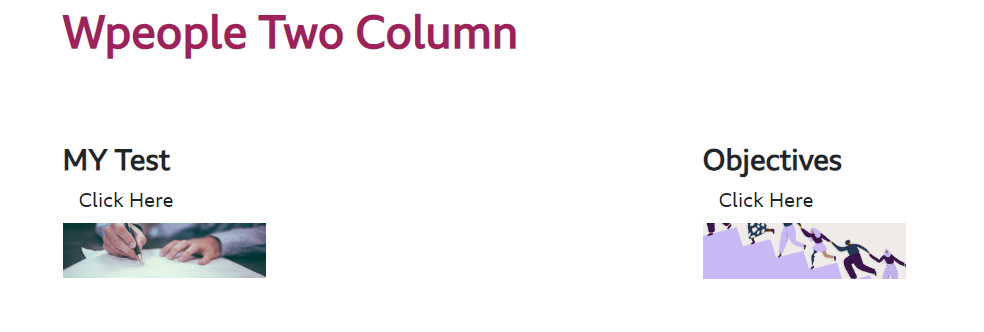
Expandable Content List:
You can watch this video for Expandable Content List or follow the instructions below video.
You can create content that allow you to collapse or expand content. Below are the steps to create it.
a. Navigate to site and create Content Folder.
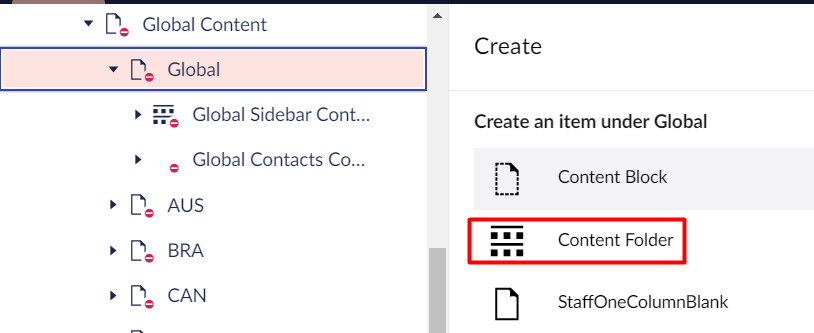
b. Under Content Folder create Content Block.
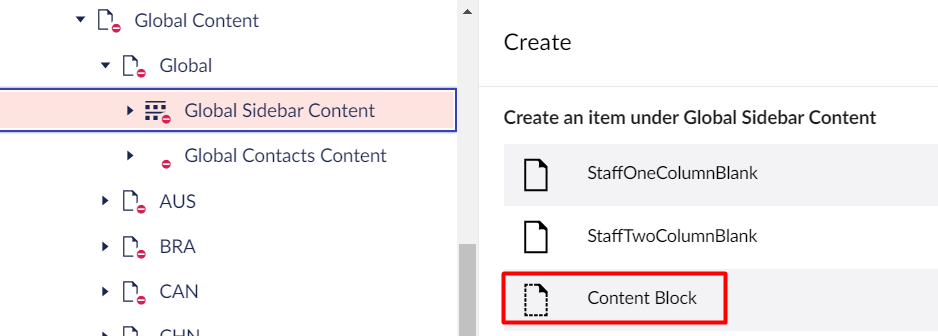
c. Enter content details under description section and click on Save and Publish.
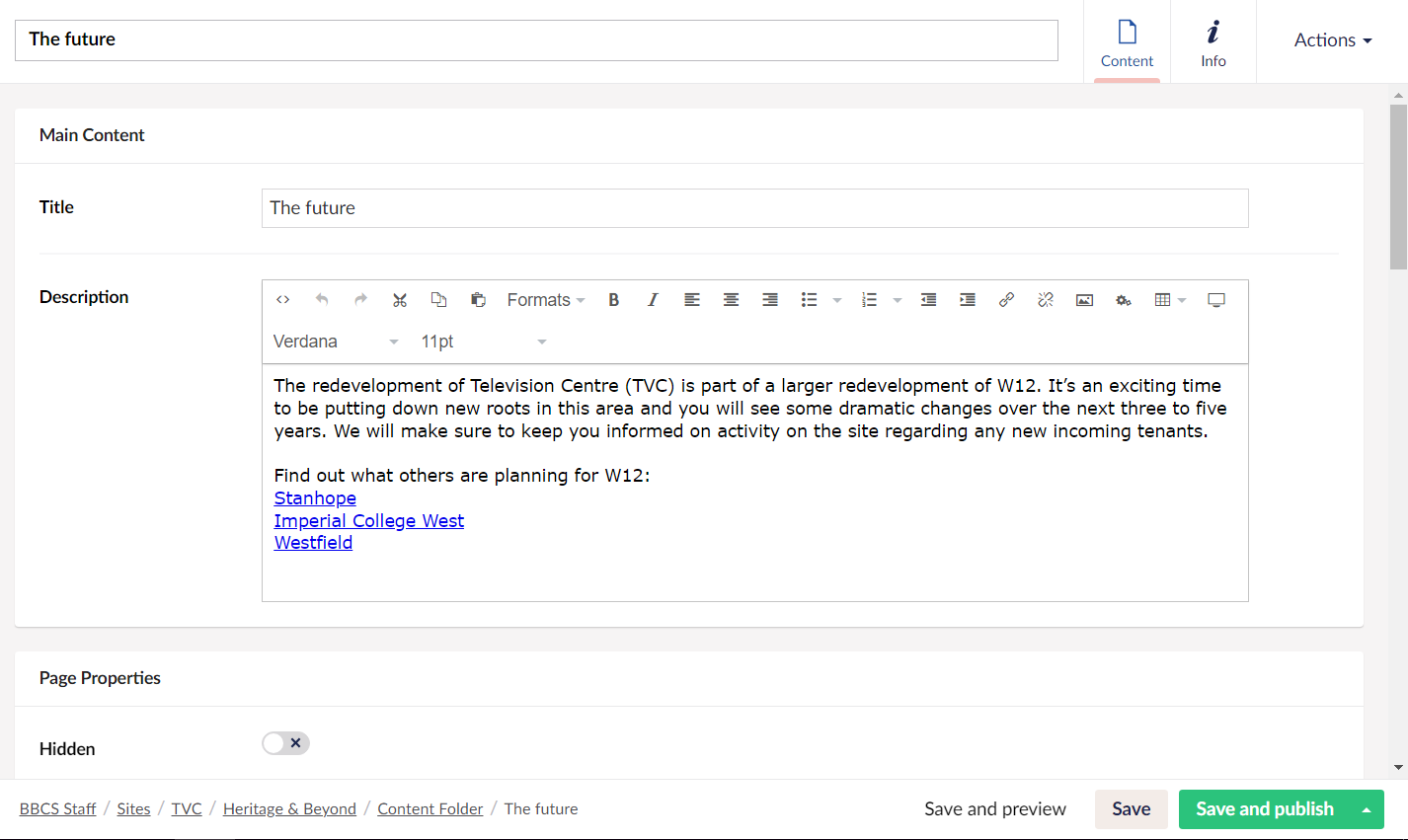
d. Navigate to page where you have to add macro and Select - Expandable Content. 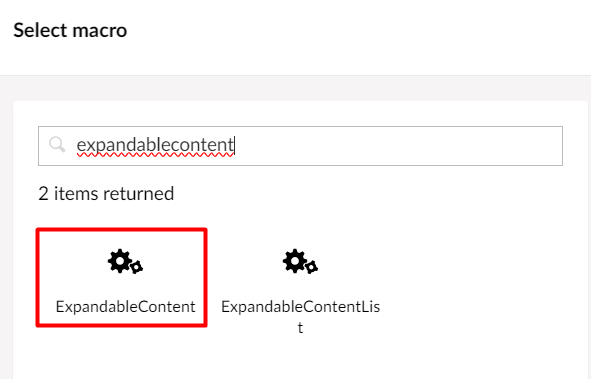
e. Add the content bock in macro and click on Submit.
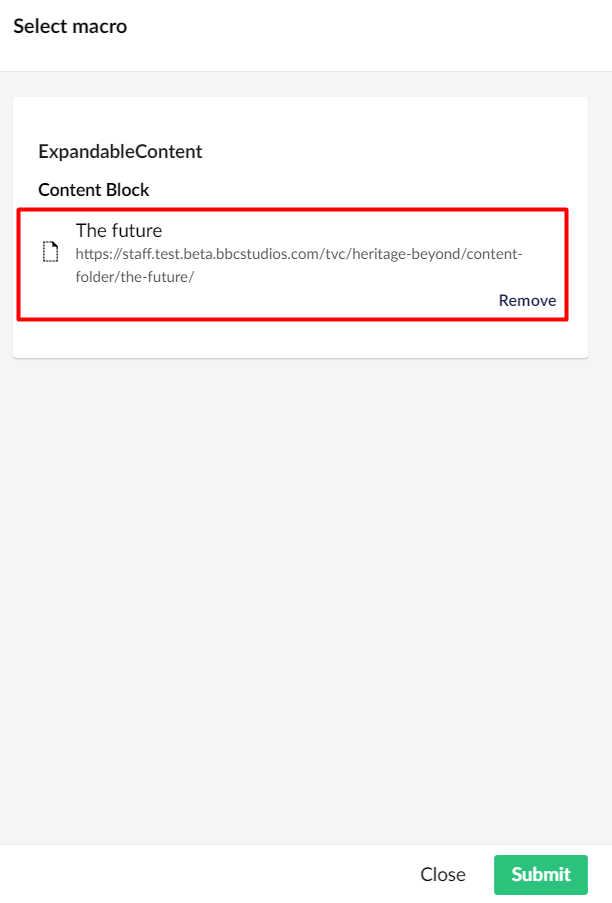
f. Save and publish the content and It will display as below. 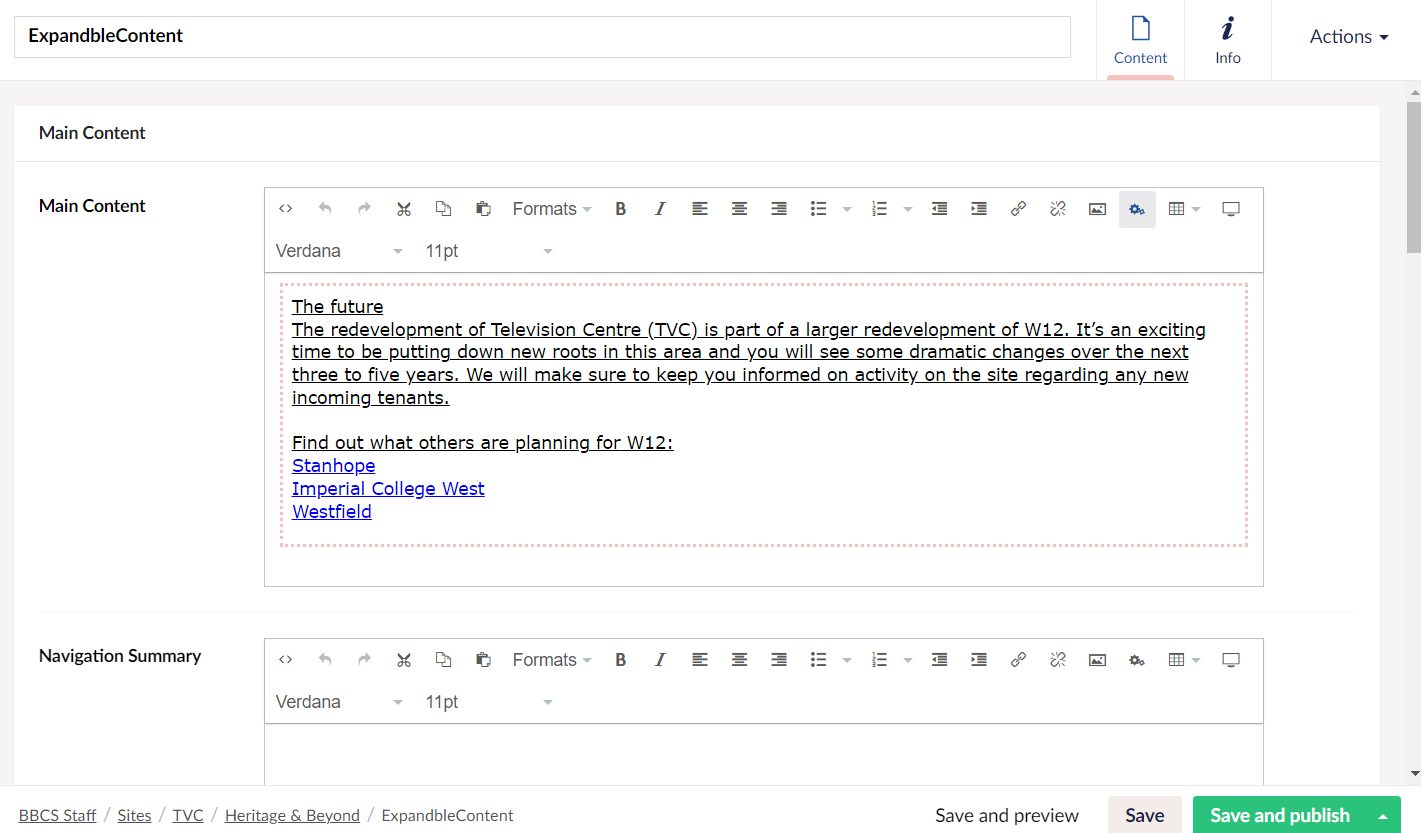
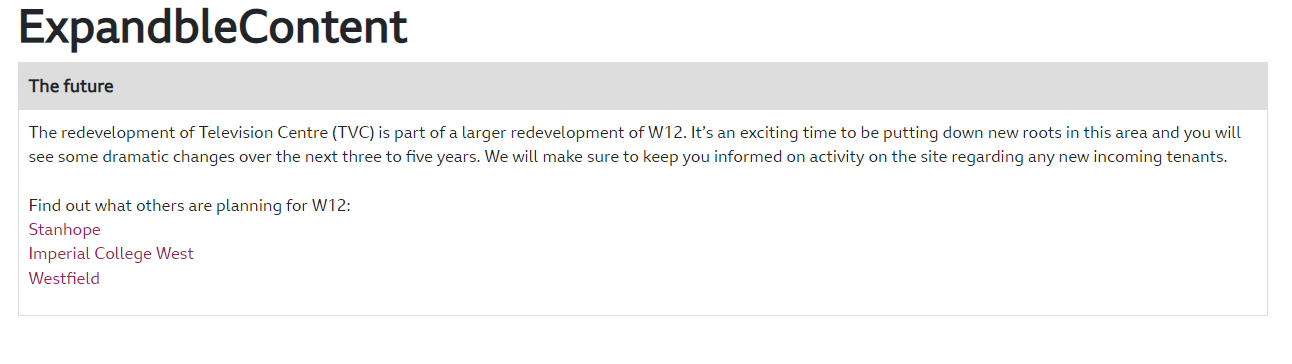
People Search:
User can search for BBC Worldwide people by First Name, Last Name or Windows Usernames e.g. DavieTW1, and then select the person.. Below are the steps to add it.
a. Navigate to page where you have to add macro and select - People Search.
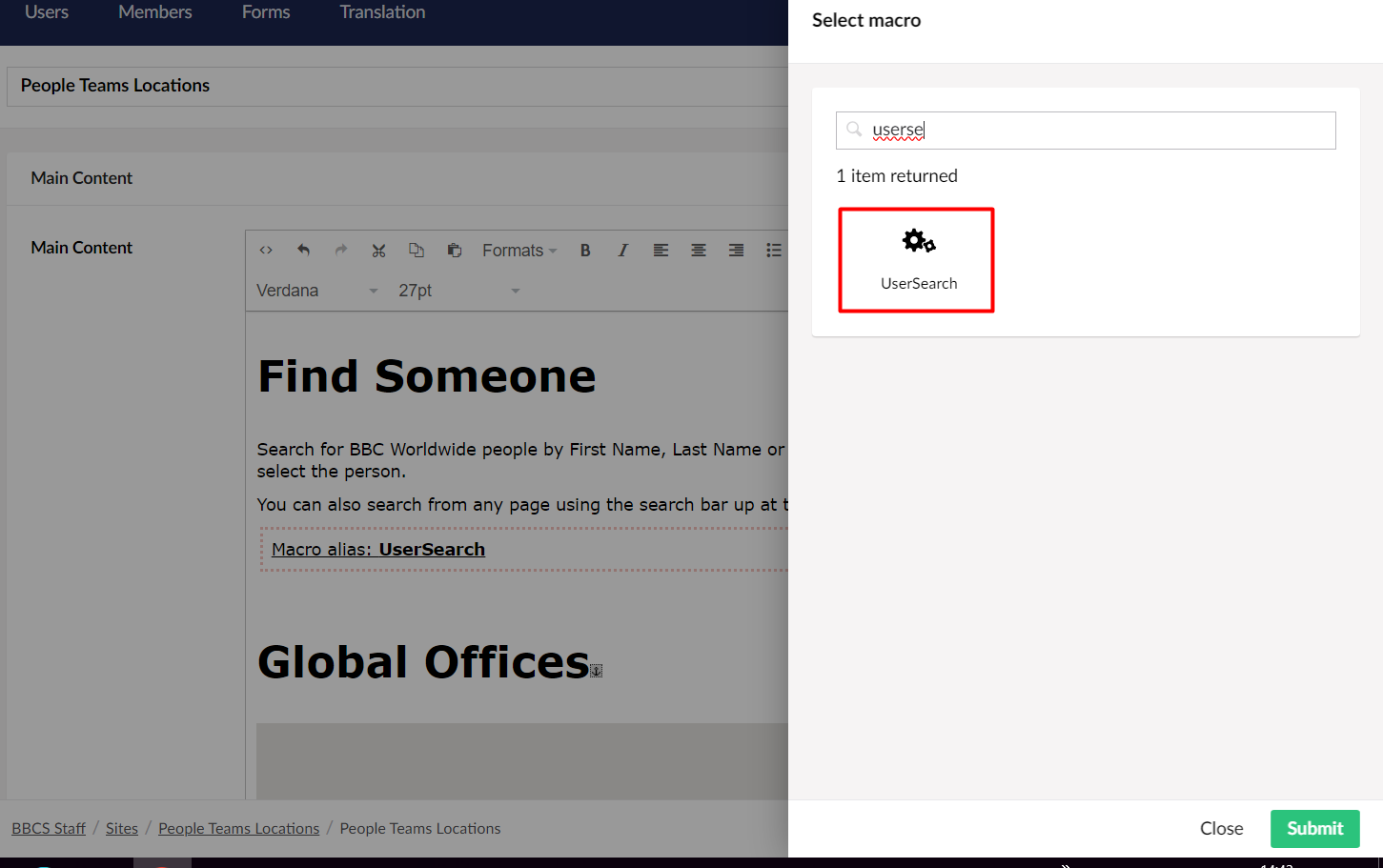
b. Save and publish the content and it will display as below on page.